JIUNGE NASI WHATSAPP TU FOLLOW. BONYEZA HAPA CSUF Email Student Login
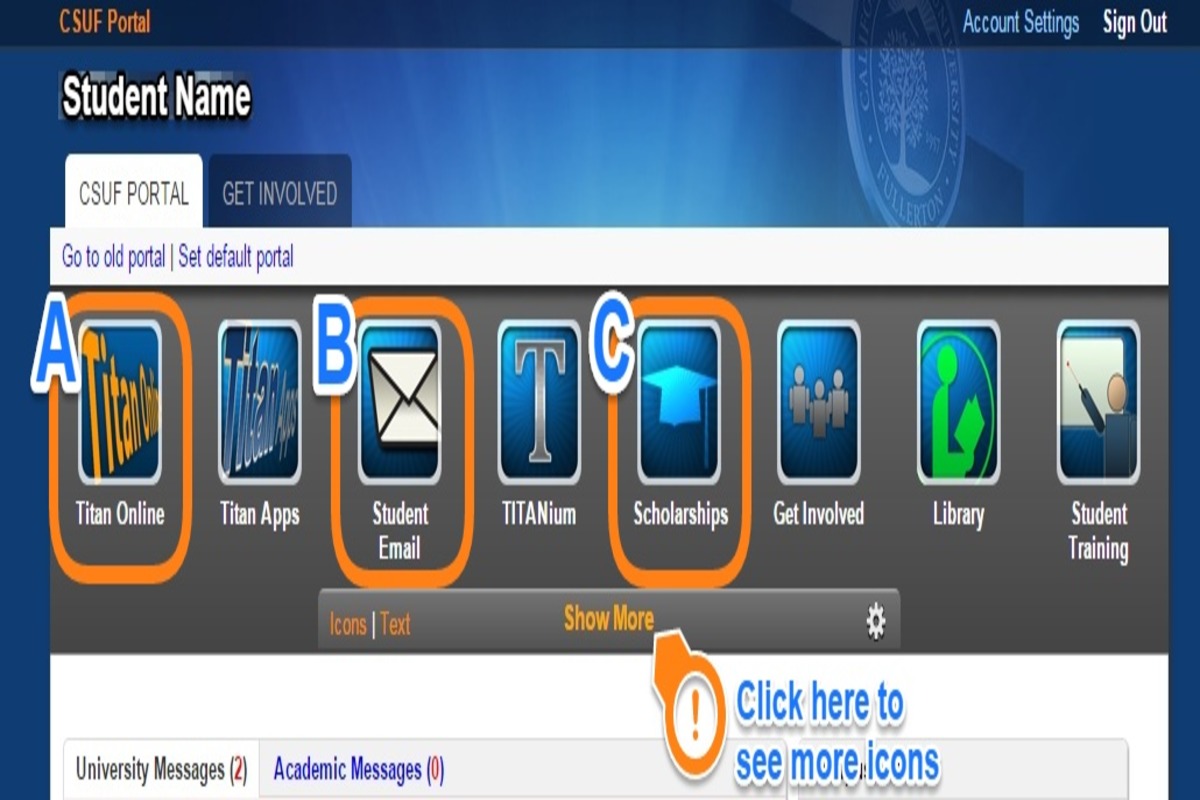
CSUF Email Student Login Each student at California State University, Fullerton receives a free Office 365 Outlook email account (CSUF Email) and access to a Google suite of services called Titan Apps (G-Suite such as Google Docs, Google Drive). By entering into your CSUF Portal account, you can access both your email and your Titan Apps.
Access csuf email using your portal
- Log in to your campus portal.
- Click on the Student email icon at the top right of the Portal homepage.
- Enter your CSUF Portal username and password. Then click Sign In.
- Based on your preferences, select Yes or No on the Microsoft sign-in screen.
- If this is the first time you are accessing your student email, you will be prompted to select your language and time zone.
- Click “Save”. You’re done!
Access using “login to email” page
- Open email.fullerton.edu/in your web browser
- Click on Email Login under Student Login.
- Enter your CSUF Portal username and password. Then click Sign In.
- Based on your preferences, select Yes or No on the Microsoft sign-in screen.
- You’re now logged in to your CSUF email account.
Access using Microsoft’s Outlook login page
- Open a web browser to Microsoft’s Outlook login page.
- Enter your campus email address, e.g. [email protected] Then click Next.
- Enter your CSUF Portal username and password. Then click Sign In.
- Based on your preferences, select Yes or No on the Microsoft sign-in screen.
- You’re done.
How to access your CSUF google account
- Open any Google app and click “Sign In”
- Enter your campus email address. Then click Next.
- Enter your campus username and password on the Titan Apps sign-in screen. Then click Sign In.
- Click Continue if prompted to verify it’s your account. If you have set up two-step verification with Google for your CSUF Google account, you may be prompted to verify your account using a second method such as a text message.
- You’re logged into your CSUF Google account!
How to set up Csuf email on Iphone
- From the iPad home screen, tap Settings to open the Settings app. Tap on Mail, Contacts, Calendars, then tap on Add Account… to add your Fullerton email account.
- Tap on Microsoft Exchange to begin setup.
- Enter your email address (including the @exchange.fullerton.edu), username, password, and a description. Enter ad into the Domain field. Tap Next.
- An additional field will appear named Server. Enter campusmail.fullerton.edu as the server. Then tap Next.
- Turn on the switches desired for Mail, Contacts, and Calendars. You can also change the Mail Days to Sync to your desired time.
- Tap Done and your email is now setup. For further assistance, contact the Help Desk at 657-278-7777.
JIUNGE GROUP LETU LA TELEGRAM. BONYEZA HAPA
Originally posted 2024-02-27 20:20:31.


Be the first to comment