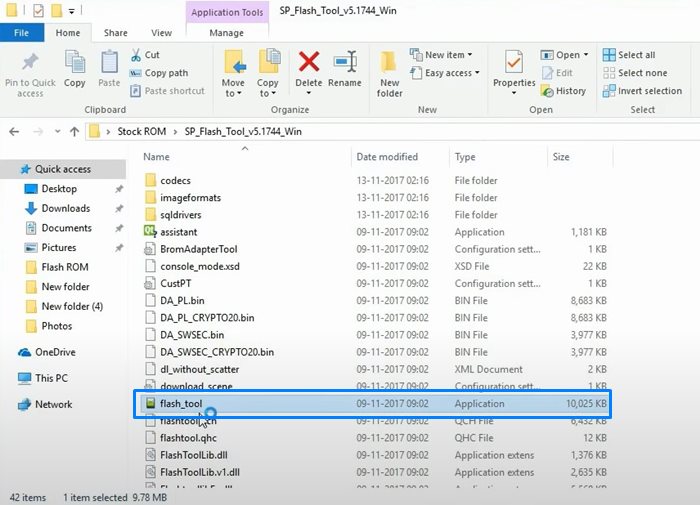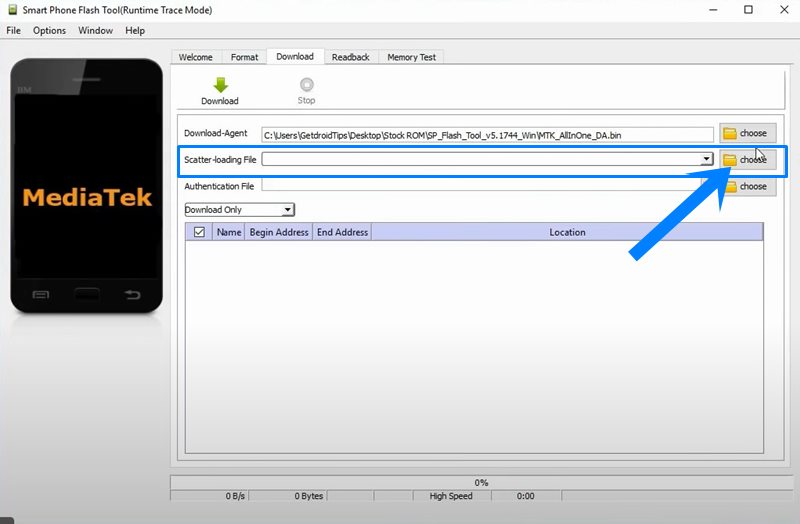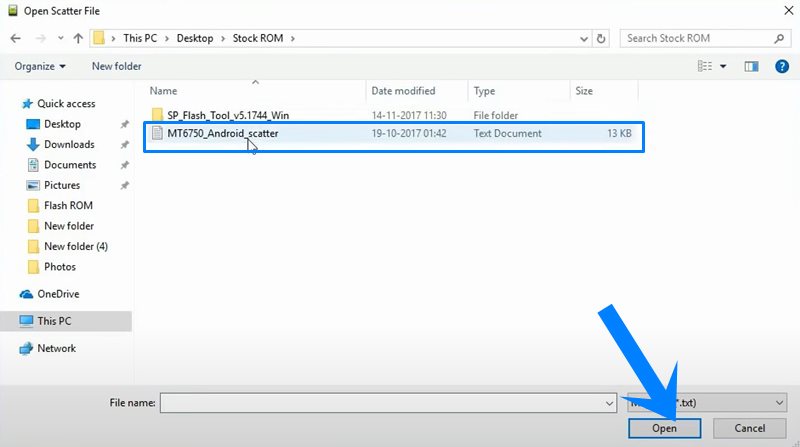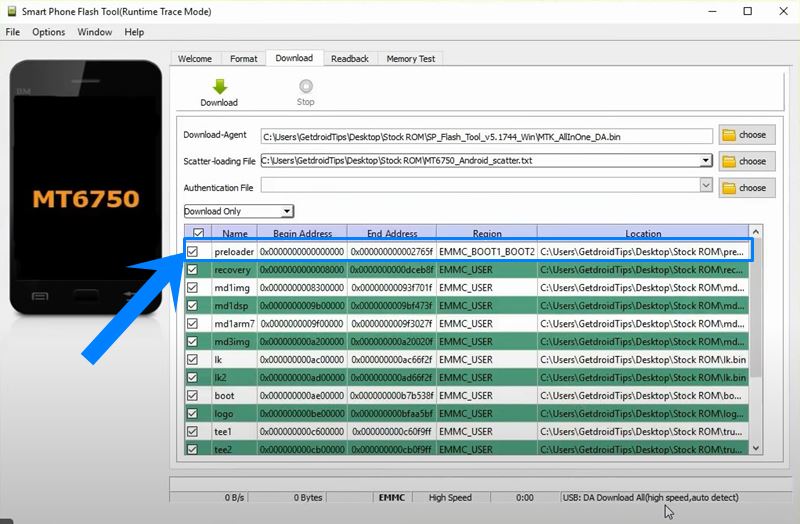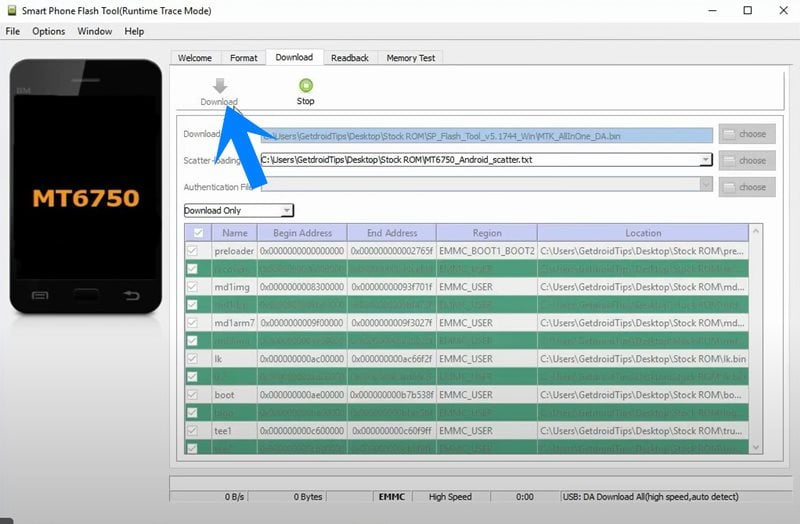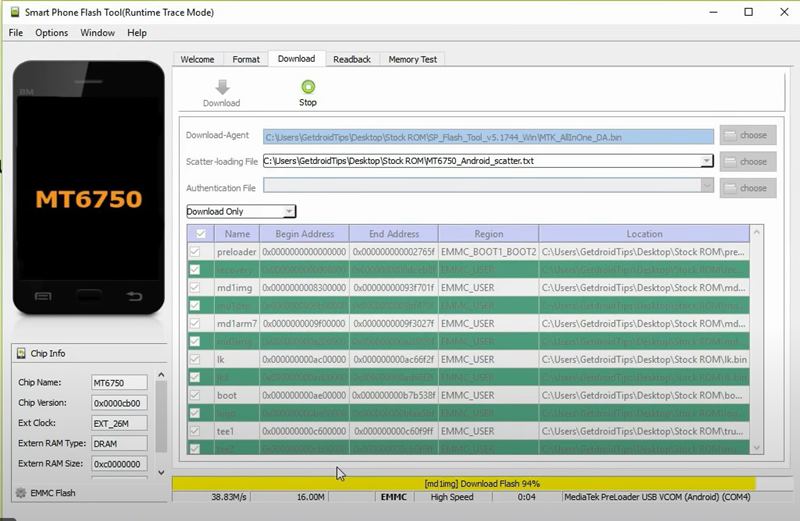JIUNGE NASI WHATSAPP TU FOLLOW. BONYEZA HAPA
What Is SP Flash Tool ? How to Flash Stock Firmware Using SP Flash Tool? In this manual, we’ll walk you through the process of using SP Flash Tool to flash stock firmware onto your device. These days, there are more and more gadgets utilizing MediaTek chipsets. This chipset is used in many Redmi smartphones, therefore its user base is constantly climbing the charts. In a similar vein, these gadgets play a significant role in custom development. Being an open source operating system, Android allows for a wide range of modifications and customizations to be made to your smartphone. These include things like modified ROMs, alternative recovery systems like TWRP, and a ton of additional tweaks.
Similarly, you could even root the system partition using Magisk to have access to it. You would then be able to flash Magisk Modules, Xposed Frameworks, and other relevant mods as a result. These changes could also come with consequences, though. Your device could become bricked or enter a boot loop if you flash the wrong binary or make a mistake with the instructions. However, even if that occurs, flashing the factory firmware with SP Flash Tool will quickly restore the device to normal operating condition. And we’ll demonstrate how to achieve it in this guide. So let’s get started without further ado.
What is SP Flash Tool
Software called SP Flash Tool was created especially for MediaTek products. The most significant of its many beneficial features includes updating the stock firmware. So you may manually flash the ROM using this program if your smartphone bricks or you stop receiving OTA updates. In a similar vein, you might run a memory test on your device. You can use this to check the state of any external memory devices.
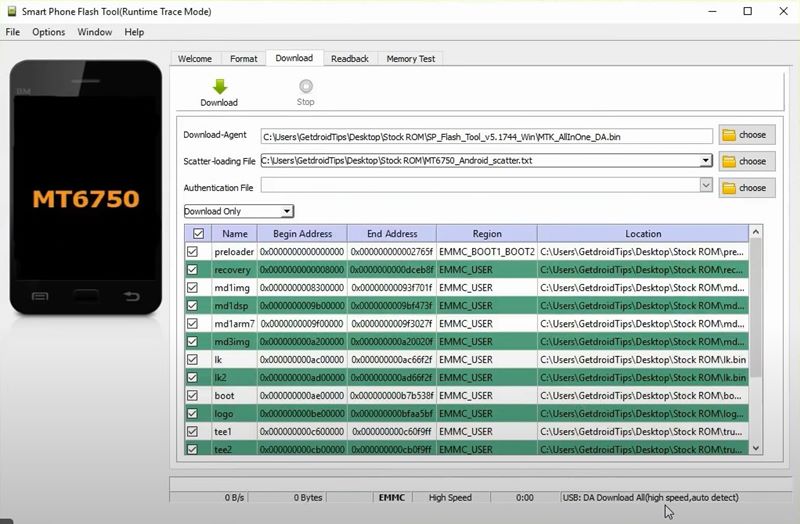
The OTP parameter can also be read or written using the parameter setting, which is also available. The option to conduct a factory reset on your device is also available. While you could accomplish the same task directly from your smartphone, doing so would involve excessive effort. However, this application has radically reduced the procedure and makes doing the desired task as simple as one mouse click. With that said, let’s get started with the instructions for utilizing SP Flash Tool to flash stock firmware onto your device.
How to Flash Stock Firmware Using SP Flash Tool
The below instructions have been laid down into separate sections for ease of understanding. Follow along in the exact same sequence as mentioned.
STEP 1: Backup your Data | Charge your Device
First and foremost, it is recommended to take a complete device backup. Along the same lines, you should keep the device sufficiently charged, at least 50% is the recommended level so that it doesn’t turn off midway during the process.
STEP 2: Install the Required Drivers
There are a couple of drivers that you need to install as well. The first one is the Android USB Drivers that will help your PC in identifying your device. Next up, is the MediaTek Drivers that will make it possible for the tool to interact with your Mediatek chipset device. So get hold of both the drivers from the below link:
STEP 3: Install the SP Flash Tool
It’s now time to install the SP Flash Tool through which you flash the stock firmware on your device. So download the tool from the below link and extract it to any convenient location on your PC.
STEP 4: Download Stock ROM for your Device
Next up, download the stock ROM for your device. You could browse through our comprehensive collection of stock firmware and download the one for your device. Or you could also check with your device’s manufacturer if they have uploaded the official ROM on their website. Anyways, once you have downloaded the ROM, extract it inside the same folder where you have installed the SP Flash Tool.
STEP 5: Flash Stock Firmware Using SP Flash Tool
Now that we are done with all the requirements, we could start off with the steps to flash the stock firmware using the SP Flash Tool. Follow along for the detailed instructions.
- Head over to the folder where you have extracted the SP Flash Tool and double click on the flash_tool.exe file to launch it.

- Then click on the Choose button next to the Scatter Loading File section.

- Browse to the downloaded stock ROM, select the Scatter file, and click Open.

- The tool will now start loading all the stock firmware files. Once that is done, it is recommended to untick the Preloader option. This is because flashing the preloader.bin file might lead to a few issues.

- Once that is done, click on the Download button of the SP Flash Tool. The entire interface should now be greyed out, as shown in the image.

- Now power off your device. Press and hold the Volume Up and Down buttons together and connect it to the PC via USB cable.
- As soon as you connect the device to the PC, the tool will recognize your device and the flashing will begin automatically.

- You could keep a track of the same using the progress bar situated at the bottom.
- Once the process is complete, you will get the Download OK message, signifying that the process has been completed successfully.

- You may now close the tool and unplug the device from the PC.
- Finally, reboot your device using the Power key and it should boot to the OS.