JIUNGE NASI WHATSAPP TU FOLLOW. BONYEZA HAPA UF GatorEmail Login:Complete Guide to Access UF Webmail
UF GatorEmail Login:Complete Guide to Access UF Webmail Your in Ajiraforum.com In this Article you will find Full Guide to Access UF Webmail ,GatorLink ID.
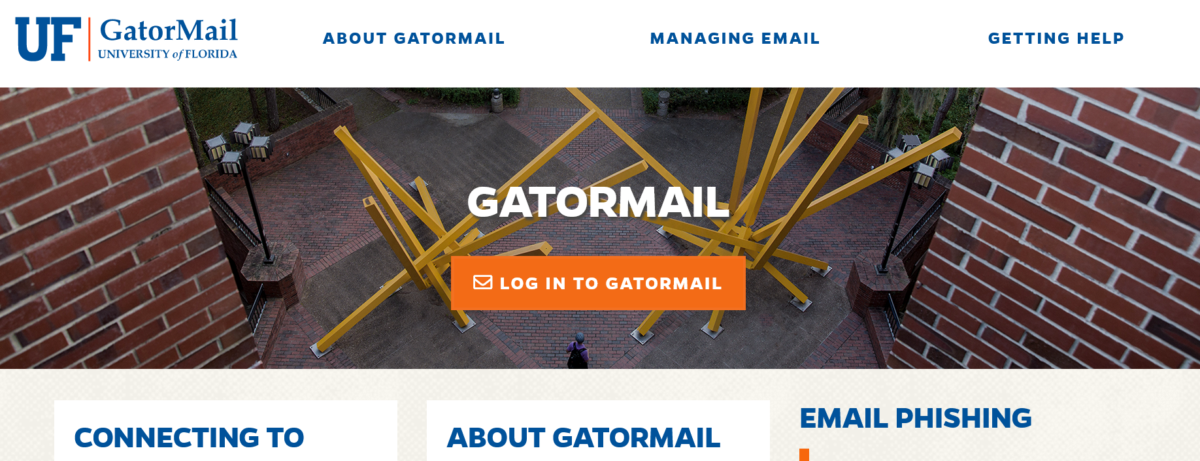
The @ufl.edu prefix is followed by your GatorLink username (“GatorLink ID”) to form your UF email address.
You must sign in and check your GatorCloud email account frequently if you are a University of Florida student.
Your UF Webmail account will receive all notifications of significant events, news, answers to inquiries, and more.
How to log into UF email
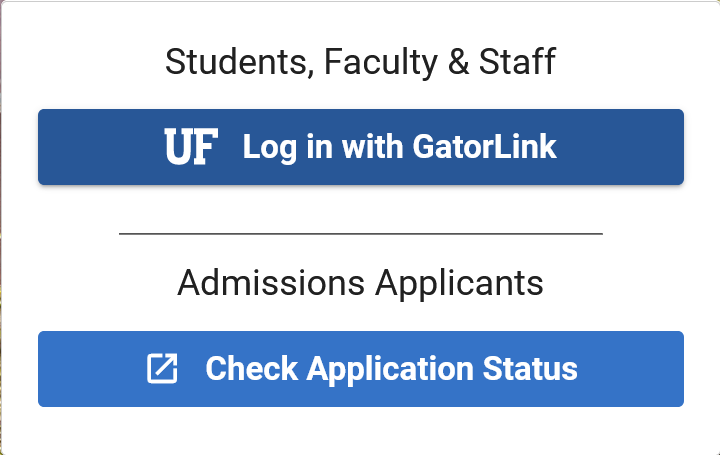
To access UF Webmail services;
- Go to outlook.com/ufl.edu.
- Enter your Gatorlink username.
- Then, enter your password.
- Finally, sign in to access UF email.
Students have 50 GB of storage space and access to the UF global address list, which contains the contact information for UF students, professors, and staff, using GatorCloud Email.
Both the online and mobile versions of the cloud mailbox can be downloaded. Check out my tutorial about One UF Login.
Since you will only be able to use your UF email account for six months after you graduate, UF advises using your personal email address while applying for jobs and school to guard against losing access.
How to set up UF email on your Android phone
- Open the Gmail app and select the three horizontal lines in the top left corner of the search bar and then go to Settings. You should now see a list of your current email accounts. Select “Add Account”.
- On the next menu select “Exchange and Office 365”
- Enter your email address in the form [email protected] and then select the “Setup Manually” button.
- On the next screen type in your password in the corresponding field. Domain\username field should reflect your email address in the format [email protected]. In the server field please type “outlook.office365.com”. Port should say 443 and SSL/TLS should be selected. Once all fields are filled out, press the “Next” button.
- The app will attempt to connect and if successful you should see a screen that says “Your account is ready to go“.
How to install Gatormail on your iPhone
- Open the IOS settings menu and navigate to “Passwords and Accounts” in the left-hand column and then select “Add Account” in the right pane.
- On the next screen select “Microsoft Exchange”.
- Enter your email address in the form of “[email protected]” and give your account a nickname and select “Next“
- On the following pop-up please select “Configure Manually”.
- On the next screen, you will be prompted to fill out your email information. The email box should reflect your email address in the format “[email protected]“. Type “outlook.office365.com” in the server box. Domain box should remain blank. The username field should have your email address in the format “[email protected]“. Enter your password and then select the “Next” button.
- The app will then attempt to connect to your email. Once connected you will be able to select what type of info to sync.
JIUNGE GROUP LETU LA TELEGRAM. BONYEZA HAPA
Originally posted 2024-02-28 09:29:30.


Be the first to comment