JIUNGE NASI WHATSAPP TU FOLLOW. BONYEZA HAPA UCSD Email Login : How to Access UC San Diego Email account
UCSD Email Login : How to Access UC San Diego Email account Welcome Ajiraforum.com on this UCSD Webmail Login Article You will find Complete Guide on How to Access UC San Diego Email account stay with us.
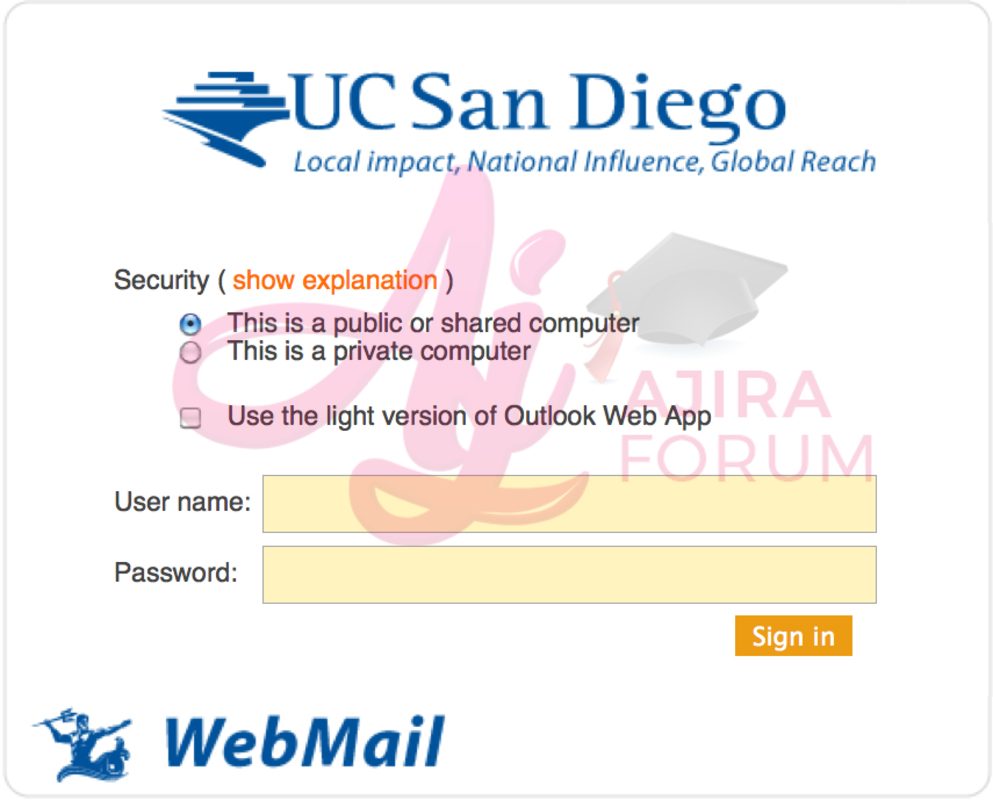
In addition to various affiliates, UC San Diego offers an email address for its staff, teachers, and students. The kind of email account and support services that are available to you depend on your affiliation and department. Observe the directions to get a UCSD email address.
A few days after submitting your Statement of Intent to Register, new students will get UCSD email accounts (SIR). See the instructions on how to activate and access your student account to set up your email account.
An email address from UCSD will no longer be available to past students. The Alumni Association offers UCSD forwarding email address service for alums who wish to keep their UCSD email address active.
How to check your UCSD email
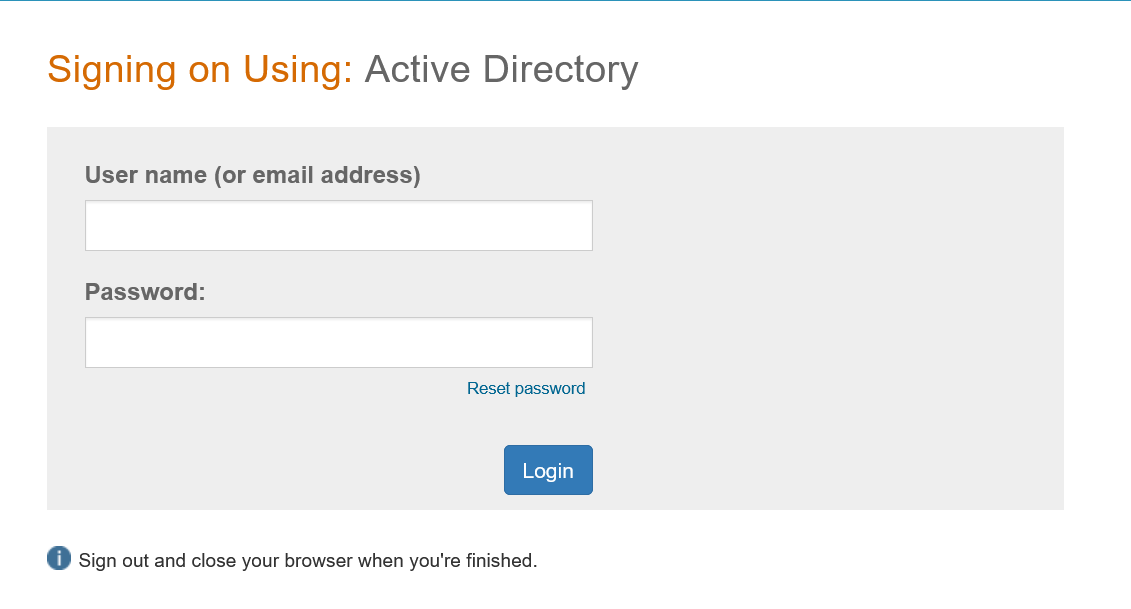
- Open your Web browser and go to UCSD Web Access at mail.ucsd.edu.
- Enter your AD username and password and click Log on to see your email.
- Your username is usually the first part of your email address (before the @ symbol).
- If you use an email server other than mail.ucsd.edu, contact your system administrator or the ITS Service Desk for instructions.
How to activate and access your new student account
Find your username and email
- Navigate to the Student Account Lookup tool.
- Under the second option (‘Forgot Username?’), enter your Last Name and Student PID, click Submit to see your account username.
- Click on the button displaying your account username.
- This will show info about your account and your official UC San Diego email address. Once you enroll in classes, information about computing resources will also be displayed by this tool.
- At the top, you should see a New Students account activation alert with a Change Password link displayed.
Set your password
- Once you know your username, click that Change Password link.
- Locate the first password change option, If you know any working passwords, use your original MyTritonLink/Triton Checklist password as your current password and enter a password for your ETS student account (you may reset the same password at this step).
- If your current password is not recognized, even if it does work for MyTritonLink, you’ll need to use the link in the If you don’t know your existing password section to reset your password by answering your security question.
- If the password change is successful, you will receive a confirmation screen stating the time your new password will take effect on all systems. This will usually be less than 15 minutes.
Log into your email
- Once your account is set up, you can access your student email and set up email on your device. All new undergraduate students and most new graduate students will access student email on UC San Diego Gmail.
- If you are unsure where your student email is located, information about where to access your email can be found using the Student Account Lookup tool.
How to read your UCSD email on your iPhone or iPad
- Enable IMAP
- Sign in to UC San Diego Gmail at gmail.ucsd.edu.
- Select your UC San Diego email or click Add Account.
- Click the gear icon and select Settings.
- Under the Forwarding and POP/IMAP tab, select Enable IMAP.
- Click Save Changes.
- Add Account to iOS
- Open the Settings application, then go to Mail, Contacts, Calendars. Select Add Account → Google.
- Sign in with your Google Account
- Email: Your UC San Diego email address
- Password: Your password
FAQ UCSD Webmail
How do I access my ucsd email?
- Open your Web browser and go to UCSD Web Access. …
- Enter your AD username and password and click Log on to see your email. …
- If you use an email server other than mail.ucsd.edu, contact your system administrator or the ITS Service Desk for instructions.
Does your ucsd email expire?
JIUNGE GROUP LETU LA TELEGRAM. BONYEZA HAPA
Originally posted 2024-02-28 15:19:27.


Be the first to comment