JIUNGE NASI WHATSAPP TU FOLLOW. BONYEZA HAPA Centennial College Student Web Registration
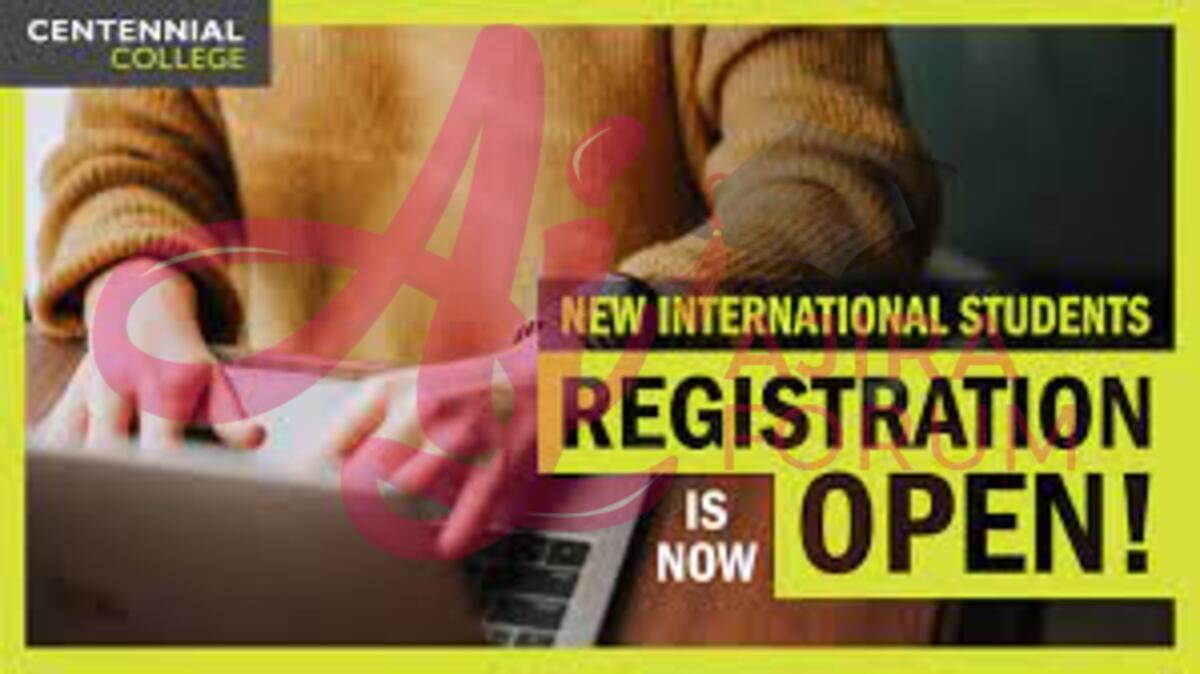
Centennial College Student Web Registration In this web registration centennial college Article you will get Complete Guide on How to Register Centennial College.
This manual offers detailed instructions for course registration utilising the new Web Registration tool for Centennial College students enrolled in program-based courses. You must make a minimum payment before you can register. Consult the fee estimate and payment videos for further details on how to make payments.
How to Register My Centennial Account
- Log into your myCentennial account.
- Access the ‘Registration’ menu.
- Click on the ‘Register or change your courses’. Under ‘Registration Information’ look for the link to access Web Registration.
- Read important registration information. In the web registration ‘Welcome’ page, read the information provided, then click on the term button at the bottom of the page (e.g. Winter 2022).
- The Registration page is divided into 2 panels: the SELECT COURSES panel and the SCHEDULE RESULTS panel.
- The SELECT COURSES panel, located on the left, is prepopulated with the courses required for your program and semester.
- Schedule results displayed in a day/time matrix. This shows all possible timetables given the set of courses added to the “SELECT COURSES” panel and any filters that may have been applied. You can navigate through the available schedule results using the arrow buttons on the page or the arrow keys on your keyboard.
- Access the REGISTRATION PROGRAM PLAN. Clicking on the REGISTRATION PROGRAM PLAN button will open a tool that will assist you in selecting the courses required for your program.
- Review the REGISTRATION PROGRAM PLAN information.
- Select your courses. Click the SELECT buttons next to the course you will add to your selected courses list.
- Review your Course Details. You can expand each course, to see additional details: description, requirements (if any), campuses where the course is offered, sections available, etc.
- Sorting Schedule results. Under the SCHEDULE RESULTS panel, click on ‘Sort by’ to sort the results by Most days off, Mornings, Mid-day classes, Time, off-campus, or Most on-campus.
- Filter Schedule Results by campus, online, on-campus.
- Review Section Details. Section details are included in the Legend. The Legend can be expanded using the toggle button at the top left of the SCHEDULE RESULTS panel.
- Pinning Classes to the Schedule Results. By pinning a class to your schedule results, you will be able to narrow the number of results down (pinning will pin the class time to the timetable, not the course section itself).
- Adding Personal Times. You can add a personal time to the timetable to indicate when you prefer not to have classes at those times.
- Viewing Schedule Results. When selecting and deselecting course sections, the schedule results will change accordingly.
- Submit the Schedule for Registration.
How to drop a course
- Click in the “DELETE” icon next to the course
- Click on the GET THIS SCHEDULE button.
- Click the DO ACTION button. When the process is completed the Result column will show ‘Deleted‘ for the courses which were successfully dropped.
- When you have completed all required actions and have registered or dropped the required courses, to exit the registration system, click on the menu icon and select ‘Return back to myCentennial’.
How to access centennial virtual registration services
- Log in to myCentennial
- Go to Registration Services (under Registration Information)
- Locate Virtual Registration Services on the screen
- Complete the online form
- Submit your request
- Your request will be directed to your School for processing.
- If necessary, a team member will be in touch for more information or if further action is required.


Be the first to comment