JIUNGE NASI WHATSAPP TU FOLLOW. BONYEZA HAPA myJHU Login: Helful Guide to Access JHU Portal
myJHU Login: Helful Guide to Access JHU Portal Welcome Ajiraforum.com in this myJHU Login Informative Article You will get Helful Guide to Access JHU Portal.
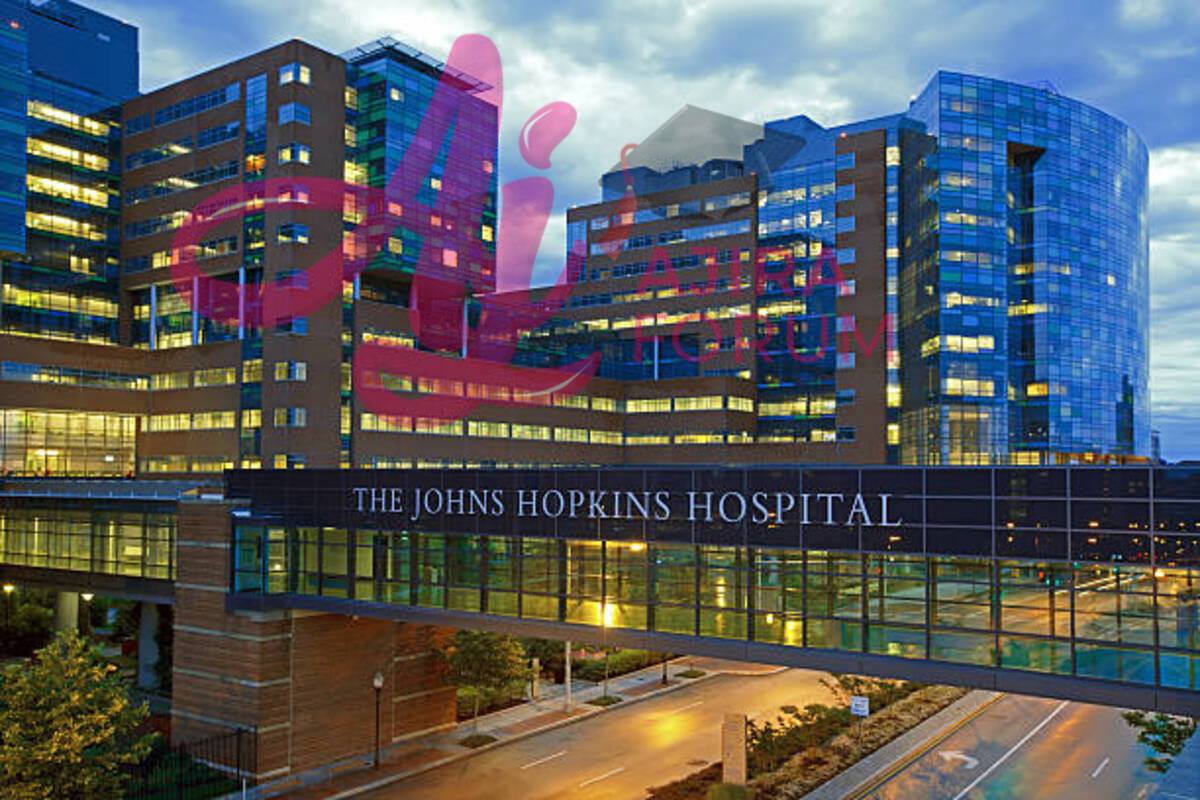
Students at Johns Hopkins University can access email and other standard university services through the myJHU site.
You may access hundreds of Johns Hopkins web applications from here, along with important details about the Johns Hopkins community.
How to log into myJHU portal
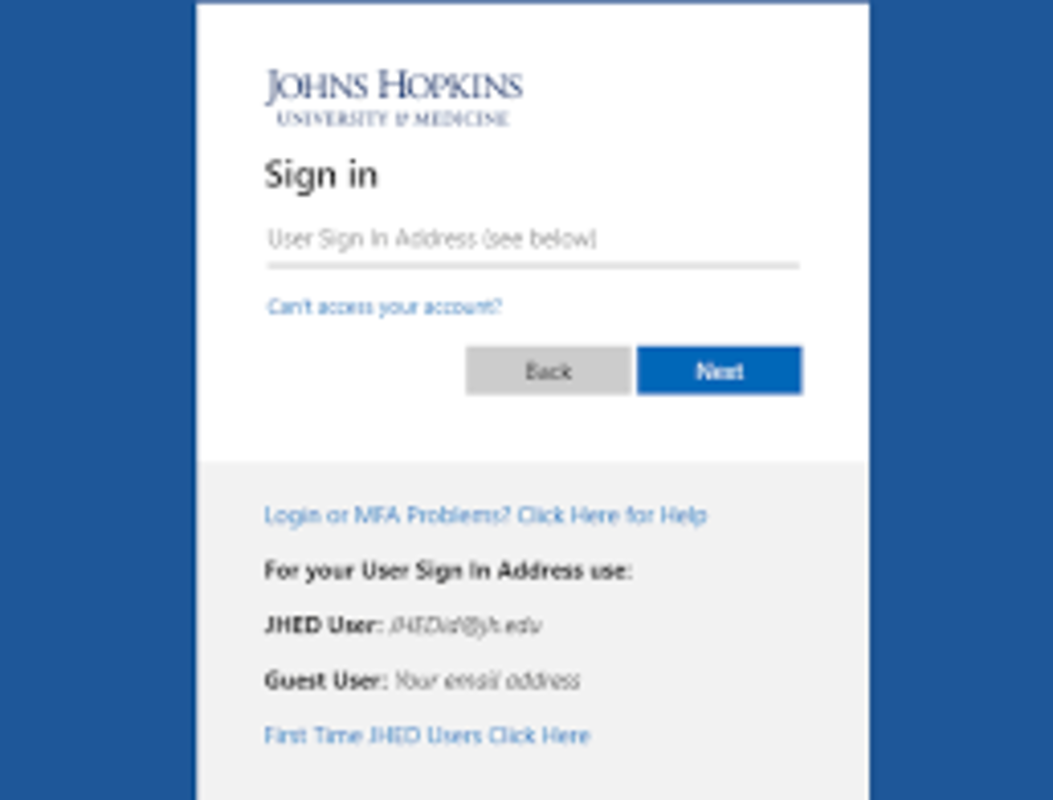
To access myJHU portal;
- Navigate to my.jh.edu
- Click on the “Log in” button at the top right of your screen.
- Enter your JHED ID to log in.
How to create your myJH account
- Locate the JH Enterprise Directory (JHED) search tool in the Featured Tools + Resources section.
- Enter your name using the format Last, First, and click the search button.
- If multiple records match your search, you’ll need to review the list of results to find the correct record. Once you’ve done so, click on your name in the Full Name column.
- On the subsequent screen, you’ll see your JHED ID to the right of the “Login ID” label. Once you have found your JHED ID, use it to log into myJHU.
How do I change myJHU password?
A JHED ID password typically remains active for six months after it has been created. The password expires after six months, at which point you will be notified that a new password is needed.
By according to the given guidelines, you can change the password that has expired. If your password hasn’t already expired and you wish to change it for another reason, though, follow the directions below.
- Login at my.jh.edu.
- Once logged in, click the myProfile icon, located near the top right of the screen.
- Within myProfile, click the Change Password link in the Password Management box.
- Enter your current password, then create a new password
- You may also be prompted to update your Security Questions. When complete, click the Change Password and Set Security Questions button.
- Your password has been successfully changed.
How to add a nickname in myJHU
To modify your nickname on the myJHU Portal, follow these steps. When someone searches for you in the directory or when you send and receive emails, this will be displayed.
- Go to my.jhu.edu and login.
- Go to “myProfile” and click on “myProfile”.
- Scroll down to “Nick Name” and then type in the nick name you would like in the text box. Edit who sees it with the drop-down menu.
- Scroll down to save your preferences with the “Save myProfile” button.
Keep in mind that with myJHU, your entire legal name will still appear for things like bills, grades, transcripts (both official and unofficial), class registration, and so forth. The only way to fix this is to have your name legally changed and provide the Registrar’s Office with an official certificate attesting to the change so they may revise your record in the database.
How to locate your JHED ID
Finding your JHED ID is the first step in creating a JHED account (or Login ID or LID). From any campus computer, you can search for yourself to find your JHED ID.
- Visit my.johnshopkins.edu.
- Enter your last name in the Search box at the top right of the screen.
- Then click GO. If there is more than one person with your last name, locate yourself first, and click on your name.
- Your JHED ID (or Login ID or LID) will be displayed.
How to create your JHED password
- Go to my.jhu.edu and click “First Time User?” in the left menu.
- Enter your Login ID. This is the ID you received via email. If you have not received the “Your Johns Hopkins JHED Login ID” email, do not try to search your yourself. Instead, email [email protected] or call 410-516-8080.
- Type in the characters of the image. Click “continue.”
- Create and confirm your password, in accordance with the password policy.
- Enter your date of birth.
- Enter the last five digits of your Government ID (SSN). International students will be sent an email at their personal email addresses. This email will include their ID number to use as their JHU Government ID.
- If you are an international student and have not received the “Johns Hopkins Government ID” email, contact [email protected] or call 410-516-8080.
- Select three security questions and answers. Click “continue.”
- After receiving confirmation that your password is set, you may log in with your JHED ID.


Be the first to comment