JIUNGE NASI WHATSAPP TU FOLLOW. BONYEZA HAPAHow to Request Cuny Transcript
How to Request Cuny Transcript Welcome Ajiraforum.com In this Cuny Transcript Informative Article you will get Helpful Guide on How to Request Cuny Transcript , Cuny Transcript Ordering Online Status, Unofficial Transcript ,Cuny Official Transcript Costs and Fees Information.

All online transcript orders for CUNY Institutions will now be processed by Parchment, thanks to a partnership between CUNY and Parchment. Current, past, and alumni students can visit this web ordering facility to acquire their official academic transcripts thanks to its service, which provides automatic processing of official academic transcripts.
Note: Per City University of New York regulations, there is no price for transcripts that are sent from one CUNY college or connected unit to another CUNY college or unit. CUNY Admission/Registrar employees can access your record if necessary for transfer credit evaluation and/or admission procedures if your transcript is in CUNYfirst.
The revision to the University Tuition and Fee Manual that enables students and graduates with unpaid tuition and fees to obtain official transcripts, diplomas, and enrollment/degree verifications from the University’s colleges has been approved by the Board of Trustees of The City University of New York.
Cuny How to Order an Official Transcript through Parchment
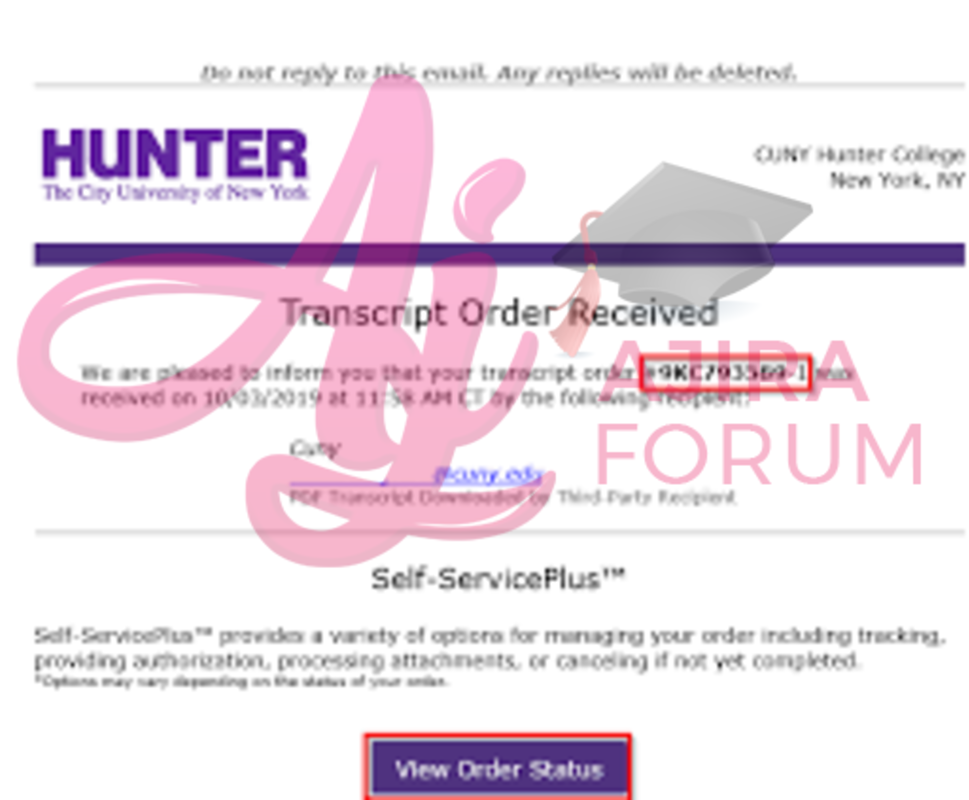
Current Students
Students who are currently enrolled or have previously enrolled at any CUNY Institution must log into their CUNYfirst account, and go to their Student Center. Once on the Student Center page, follow the instructions below:
- On the Student Center page, select “Transcript and Verification”, then click on “Request Official Transcript”.
- Select the CUNY Institution from which you are requesting a transcript and have attended/enrolled.
- Enter in your email address and then click “Continue”. Confirm your personal information is correct. Once you confirm your personal information, create a password. After creating a password select “Create Account & Continue”. A confirmation email will be sent to your email you entered earlier that will have a confirmation code. Enter the confirmation code and then click submit. Once you create a Parchment account, you do not need to create another account when ordering more transcripts. You can log into Parchment and then select “Create New Order”.
- Next you will be asked Enrollment Information questions. Answer all, check the box, and click “Continue”. In the next page select “Order your Transcript”.
- The next page gives you delivery options of where to send your transcripts. You can select a specific place, individual, or send it yourself. Once you select a destination you can then choose between electronic or paper.
- Once you submit your payment and complete your order, you will receive an email confirmation containing the Document ID Number (DID) and the receipt of the transcript order. You will be notified via email when your order status changes.
All Transcript Ordering Services page contains an “Information” section, which contains current information about the Institution you are requesting the transcript from. Such information listed may be relevant to a student ordering an official transcript:
- Information on sending an official transcript from one CUNY Institution to another CUNY Institution
Former Students With CUNYfirst
Former/Alumni students who have used CUNYfirst previously, can sign on to their account and follow the same steps used as a current student, explained above, to request their official transcript on Student Center.
If you do not remember your username and/or password, please follow the instructions listed below.
- If you have a CUNYfirst account and have forgotten your username/password:
- Go to cuny.edu and select “Forgot Password” or “Forgot Username” to reset your password.
NOTE: If you need additional assistance with your CUNYfirst Username and password, please contact the Help Desk (Tech Resources & Help Desks) of the specific CUNY Institution.
Former Students Without CUNYfirst
If a former/alumni student has not used CUNYfirst when they were enrolled or are unable to order the transcript through CUNYfirst, a transcript order request can be directly made by clicking here. Once you land on the link, please select the institution that you were enrolled previously and continue on with the ordering process.
Cuny Transcript Ordering Online Status
After placing the transcript request order online, you can check the status of the order on the Parchment Tracking page. You can either sign into your Parchment account or search using your Document ID Number (DID) given to you on the receipt of your order.
If for any reason Parchment is unable to fulfill your order, you will be notified via email, or you may contact the Registrar’s Office (click Campus Registrars) of the CUNY Institution you have ordered your official transcript from
Official Transcript Costs and Fees Information
For current pricing information review the Transcript Ordering Services page.
For additional fees and expedited shipping costs, please refer to the Payment Information section located inside the Transcript Ordering Services page.
Ordering in Person
Until further notice, students are highly encouraged to order their Official Transcripts online. Please see “Current Students” or “Former Students” Sections.
You can also visit Campus Registrar Offices to select the Campus Registrar’s home page for contact information in regards to transcript ordering.
Unofficial Transcript
Students who are currently enrolled in any CUNY Institution are able to obtain an “Unofficial Transcript”, free of charge, through their Student Center in CUNYfirst by following the steps below:
- Select “Transcript and Verification” tile.
- Once “Transcript and Verification” is selected, select the CUNY Institution from which you are requesting an unofficial transcript that you have attended/enrolled in.
- Select “View Report”, and in the “Report Type” dropdown, select “Student Unofficial Transcript” and click Submit.
*NOTE: It is recommended that you “turn off” pop up blockers in your browser to view the student unofficial transcript selected. Once this is turned off, the student unofficial transcript will open on a separate window.
How to order school to school PDF transcript
- Select “Official Copy – Deliver to Recipient” on the Order Options page, then choose “When to Release your transcript” and the “Primary Reason for Ordering” PDF transcript. Select “Next” once this is complete.
- Order options may vary for each CUNY institution.
- Choose the “Recipient State” from the “Recipient Table” for the PDF transcript then select “Next”.
- Search and select the recipient institution for the transcript, then select “Paper Hard-Copy” as the “Delivery Method(s)”.
- Select “Yes” or “No” if you are providing an attachment for your transcript order, and confirm the recipient information is correct.
- Instructions on how to submit an attachment to transcript orders are provided once the order is completed.
- Review the recipient information and make any updates or changes. Next, select “Continue to Order Summary”.
- Review and confirm the information on the “Summary” page is correct, then select “Go to Payment”.
- Complete “Step 1: Accept Agreement” and “Step 2: Payment Information”, then select “Submit Payment” to complete the order.
- Once the order is complete, an “Order Number” is generated, which can be used to track the order progress. If “Yes” was selected for attachments, select “click here” to manage attachments on the “Self-Service Plus” page.
- On the “Self-Service Plus” page, select one of the three options for the attachment: “Upload”, “Fax” or “Process Without”.
- After the order has been placed, you will receive an email confirming “Transcript Order Receipt”.
- After the order is complete, a second email is sent confirming “Transcript Order Processing Completed”.
- In the “Transcript Order Processing Completed” email, the student can select “View Order Status” for further confirmation that the transcript was processed and sent to the institution.
How to order third party PDF transcript
- On the Order Options page, select “Official Copy – Deliver to Recipient”, then select the “Primary Reason for Ordering” the transcript from the drop-down menu. Select “Next” once this is complete.
- Next, select “Enter Recipient Manually” and choose “PDF Download” from the list of options.
- Enter the “Recipient Email Address”, select the “Recipient Type”, and fill in the “Recipient Information”. Select “Yes” or “No” if you are providing an attachment for your transcript order. Then select “Next”.
- Instructions on how to submit an attachment to transcript orders are provided once the order is completed.
- Once the recipient is selected, continue to the “Order Summary” page.
- Review and confirm all the information is correct on the “Summary” page, then select “Go to Payment”.
- For current pricing information, please review the order form.
- Complete “Step 1: Accept Agreement” and “Step 2: Payment Information”, then select “Submit Payment” to complete the order.
- Once the order is complete, an “Order Number” is generated, which can be used to track the progress of the order.
- After the order has been placed, you will receive an email confirming “Transcript Order Receipt”
- After the order is completed, a second email is sent confirming “Transcript Order Processing Completed”.
- Once the PDF transcript is downloaded by the recipient, you will receive a final email confirming “Transcript Order Received”. For further confirmation that the transcript order is received by the recipient, select “View Order Status”.


Be the first to comment