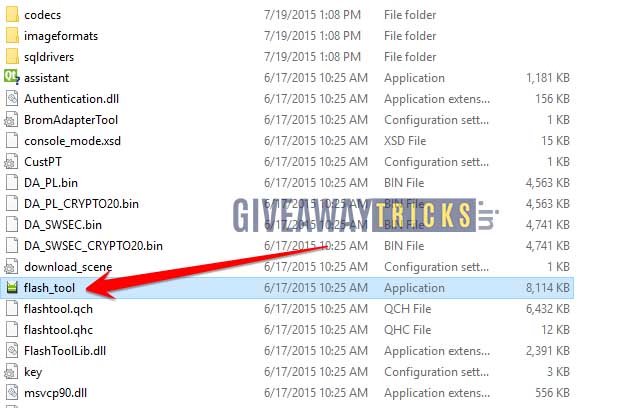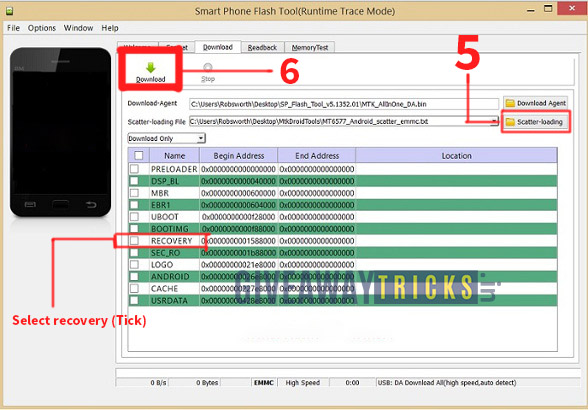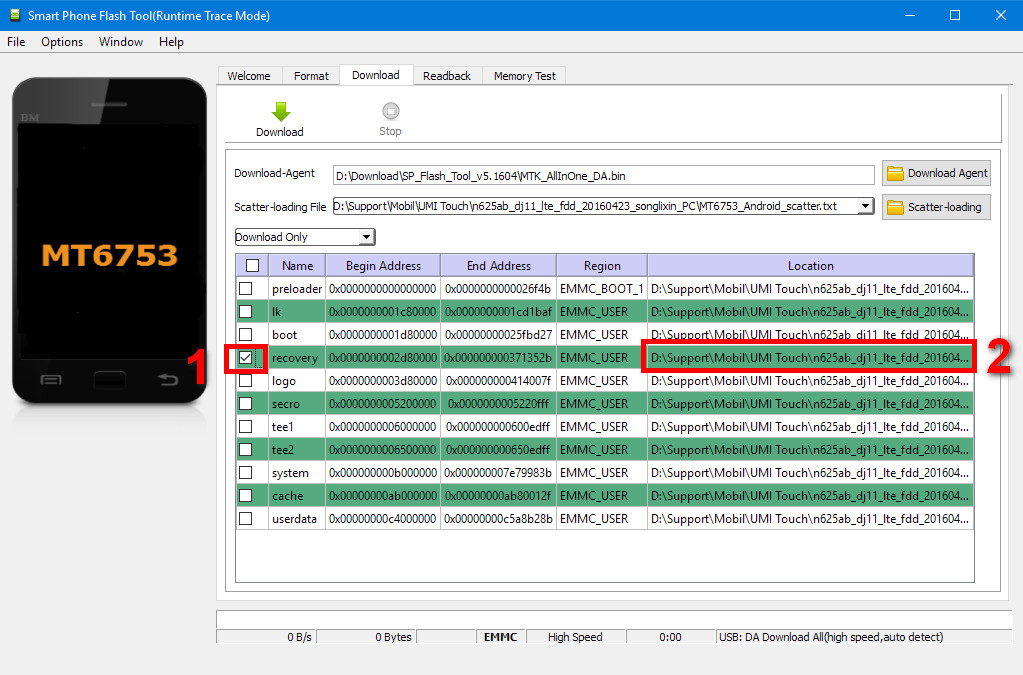JIUNGE NASI WHATSAPP TU FOLLOW. BONYEZA HAPA
How To Flash TWRP Recovery On Any Mediatek Smartphone using SP Flash Tool You will discover how to use SP Flash Tool to flash TWRP Recovery onto any MediaTek smartphone in this post. If you are here, you presumably want to try modifying, rooting, or a custom ROM. Yes, you can always try the majority of the most recent Android OS releases on your phone before the official Stock ROM release by rooting it and installing a custom recovery like TWRP or CWM.
To install TWRP Recovery using SP Flash Tool on any MediaTek smartphone, refer to the instructions below. Use the SP Flash Tool to flash any MediaTek smartphone using the instructions provided below. If you are unfamiliar with using this tool, do not attempt this.
How to Flash TWRP Recovery on any MediaTek Smartphone using SP Flash Tool
The rooting procedure is followed only after installing the TWRP Recovery on your Phone. I want to try only the Rooting procedure, we recommend following How to Root any MediaTek Smartphone using SP Flash Tool without PC.
If you want to unleash the full power of Android Modding, then flashing TWRP Recovery is the first priority to get all modding abilities on your phone. If you have a TWRP Recovery On any MediaTek Smartphone using SP Flash Tool, you can always try Custom ROM, Kernel, Xposed, Rooting, Mods, etc in a few simple steps.
TWRP Recovery is a Custom Recovery which is also known as TeamWin Recovery built with a touchscreen-enabled interface that allows users to install third-party firmware and backup the current system, which is often unsupported by stock recovery images.
Just a quick heads-up before you attempt the methods: You will forfeit your warranty, and occasionally, if you don’t follow the instructions carefully, you risk bricking your device. Even if you meticulously follow our step-by-step instructions, it won’t happen.
Advantage of TWRP Recovery
- You can flash Custom ROM with TWRP Recovery
- You can flash modding zip files to customize your phone
- Easy to use Xposed Modules
- Easy to Root and Unroot using TWRP Recovery flashable zip SuperSU
- You can always take FULL NANDROID Backup in case of any modding or flashing.
- Easy access to restore the Nandroid Backup.
- You can flash the image file using TWRP Recovery.
- Can remove all bloatware using TWRP Recovery.
- To underclock and overclock.
- You can clean Wipe, Cache, and Data.
PREREQUISITE
- This will work only on any MediaTek Smartphone using SP Flash Tool.
- To flash a Custom Recovery, You need a Laptop or PC
- Charge your phone to at least 70%
- Take a full Backup of your device just in case you need it later
- Download SuperSU.zip for root and Move it to internal memory on your phone
- Install the Android USB Drivers: CLICK HERE
- Download and Extract the ODIN ZIP file on Desktop: CLICK HERE
- Download TWRP Recovery for your Android Smartphone Here. (Here you will find the list of smartphones, you can search for your phone with model name)
REMEMBER TO RENAME THE TWRP RECOVERY NAME TO “RECOVERY”
Steps For How to Install Any MediaTek Smartphone using SP Flash Tool:
- First of all download the all needed file from the above link
- Now Extract the MT6xxx_USB_VCOM_drivers.zip file and install the Preloader VCOM drivers by running the InstallDriver.exe file.
- Download SP FlashTool (win) – CLICK HERE, extract it on your computer and run the flash_tool.exe file

- Find the Scatter File from the same TWRP zip file (Or you can Download from here Stock ROM)
- Now in the flash tool click on the scatter file, find the scatter file in the ROM extracted folder.

- Leave only the recovery line Checked(Ticked), then double click on its Location field and browse for your device-specific custom recovery image file, which you can find in the list above.

- Click on the Download button (No 6 in the image )and connect your phone to the USB port of your computer. The flashing process will start automatically and it needs just a few seconds.*
- Now the custom recovery has been flashed. You may remove the USB cable. You can boot your phone into recovery by powering it on while pressing the volume up button. In some models, this action starts the bootloader mode and you can boot into recovery from its menu. In such a menu, you can navigate with the vol-up button and select an item with the vol-down button. CONGRATS, YOU HAVE TWRP INSTALLED SUCCESSFULLY!
- Follow this step to Reboot your phone into TWRP Recovery.
- Here is the full Guide on How to install Root using TWRP Recovery