JOIN OUR WHATSAPP GROUP. CLICK HERE
Top Apps To Remotely Access a PC Or Mac From a Smartphone Or Tablet
Top Apps To Remotely Access a PC Or Mac From a Smartphone Or Tablet Sales of desktop computers have been declining for years as consumers chose considerably more portable devices like laptops. This indicates that users are more inclined to bring their desktop experience with them than to leave a large, aging PC at home running inactively.

People do, however, occasionally forget their laptops at home, at work, or back at the hotel. Serious work also prefers the desktop, and those who use desktop operating systems for business purposes are more likely to need access to that machine while they are on the go.
What Is a Remote Access App?
Simply described, a remote access app is a piece of software that enables mobile device access to your (or another person’s) PC. It functions almost like a portal. You can monitor and control a PC or laptop from anywhere in the world using a remote access program that you have downloaded to your phone. When you need to manage files on your office computer from home or vice versa, this is extremely helpful. Additionally, it works well for presentations, teamwork, and bug-fixing with clients if you work in technical assistance.
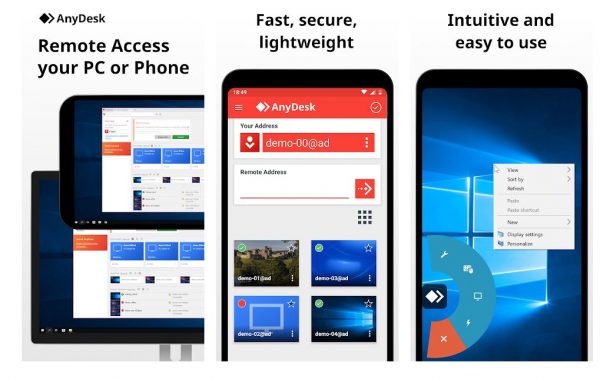
TeamViewer Remote Access App
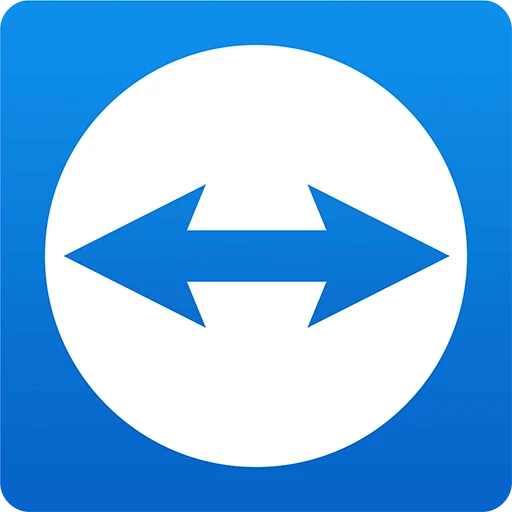
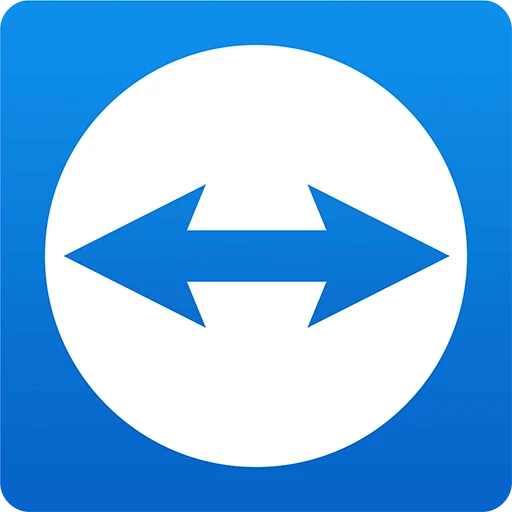
The good news is that TeamViewer is the industry standard for remote desktop access, and it’s completely free for personal usage. You can do more than just remotely connect to any PC or mobile device using TeamViewer’s free edition. Additionally, you may manage your contacts on both devices, share your screen, and transfer files to and from the linked device.
You’ll need to purchase a subscription if you want to use TeamViewer for business (which includes connecting to corporate networks and giving clients technical support). You may manage up to 500 devices with a TeamViewer membership, host meetings using the remote access feature of TeamViewer, and integrate third-party applications, among many other things.
You won’t need to worry about data security when using TeamViewer because it uses two-factor authentication, RSA and AES session encryption, and two-factor authentication. It works with practically every PC and smartphone, including those running Windows, macOS, Linux, Android, and iOS.
VIDEO GUIDE:How to use TeamViewer (Remote control for PC or Mac)
RemotePC Viewer
Although RemotePC Viewer performs admirably for personal use, it performs much better when used as a remote access program for businesses. The app not only enables access to many distant PCs but also file transfers to and from linked devices, remote screen resolution changes, and printing of files from the remote computer. You can quickly communicate with your coworkers while using the app thanks to collaborative features like voice chat and Whiteboard.


Additionally, the security of your remote desktop connections is ensured by this remote access tool. To ensure that nobody else than you may observe your remote activity, you can enable trusted devices and Blank Host Screen. In order to protect your data, RemotePC Viewer additionally uses two-step verification, TLS, and AES encryption. For additional security, there is a Personal Key for each PC you are remotely connected to.
Unfortunately, there isn’t a free version of RemotePC Viewer. However, all of the paid plans provide a 30-day free trial.
VIDEO GUIDE:RemotePC Review (Remote Desktop Connection Alternative)
AnyDesk
Another well-liked remote access program that works well for both private and professional use is AnyDesk. It gives you access to any computer in any location, whether it is being used or not, as personal remote desktop software. Additionally, you can use your local printer to transfer and print files from a distant computer.
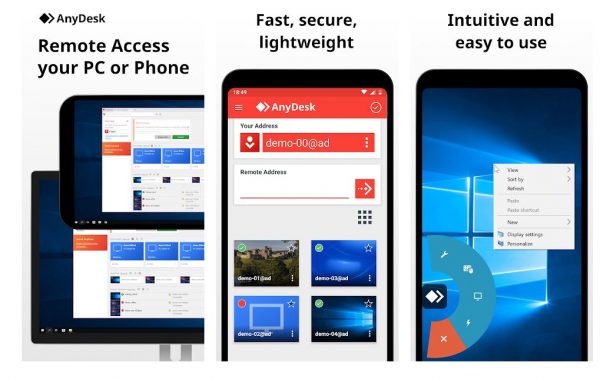
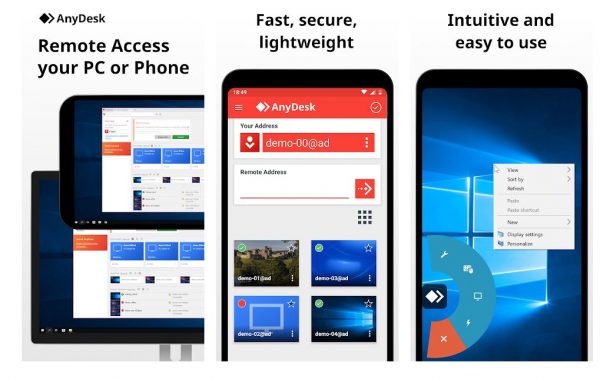
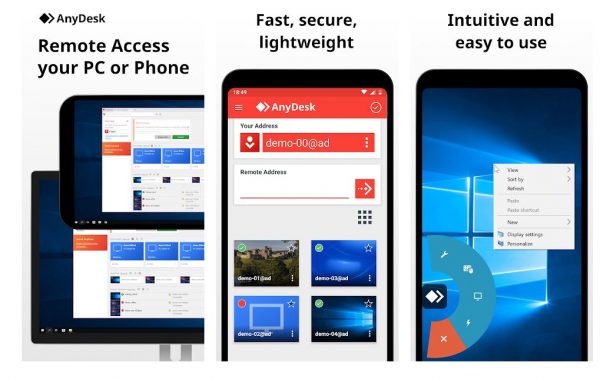
You can configure TCP tunneling and manage many devices by upgrading to a business plan. You can also switch between the Remote Access and Remote Control modes and create your own unique alias for faster tracking. Additionally, the software offers an Address Book to assist you in managing your contacts and allows you to record and log your sessions.
Your sessions and data are secure with AnyDesk. The app makes advantage of TLS, a security protocol that banks also employ for online transactions. It also uses two-factor authentication and RSA encryption. Additionally, you can whitelist gadgets so that only people you trust can use your computer.
VIDEO GUIDE: How to use AnyDesk to Access Remote Computer, Transfer Files , Chat and screen share to Another PC
Chrome Remote Desktop
When it comes to simplicity and usability, Google’s Chrome Remote Desktop is perhaps the best remote access program. Additionally, it is totally free. On the computers or laptops you want to access remotely, just download the Chrome Remote Desktop program, launch it, and follow the setup prompts. After that, you can access and manage your PC from the mobile app that you installed on your phone or tablet.


To quickly control the remote device, Chrome Remote Desktop makes it simple to switch between trackpad and keyboard modes. Additionally, it supports key mapping and includes options specifically for the Ctrl+Alt+Delete function and screen captures. Use the Remote Support option if you want to fix bugs on another computer. You receive a one-time access code for remote troubleshooting after doing this.
On the negative side, Chrome Remote Desktop is deficient in features compared to competing programs for remote access. For instance, it prevents you from printing files to a local printer from a remote device. Additionally, you cannot move data between devices using the app.
VIDEO GUIDE:How To Set Up Chrome Remote Desktop
Zoho Assist
An excellent remote access tool for IT professionals and support staff is Zoho Assist. There are five very low plans available, with prices beginning at just $10 per month. There is a free version as well, however it offers few functions. You can only remotely access up to five unattended computers and one remote support technician with the free edition. Additionally, you may only operate one concurrent session. User Account Control (UAC) support, an instant messaging feature, and clipboard sharing are all included.


You can run concurrent sessions, move between multiple displays, transfer sessions, and transfer data remotely if you subscribe to a premium service. You can also import Google contacts and integrate Zendesk into the app. Naturally, you have access to more advanced features with more expensive plans.
The sophisticated security measures that Zoho Assist offers let you deal with sensitive material without being concerned about inquisitive eyes. To secure your systems, it employs AES encryption, two-factor authentication, and one-time passwords. Additionally, it provides you with an action log and closes idle sessions on its own.
VIDEO:Zoho Assist: Remote Support. Simpler. Faster
Splashtop
There are two versions of Splashtop available: one for personal use (which is free, with the exception of iOS users) and one for business use. You have complete access to all of the data on a remote PC with Splashtop Personal, including documents, applications, games, and your browser with Flash and Java compatibility. The Remote Camera feature allows you to remotely access a computer’s webcam as well. If you only need to connect to local network PCs, Splashtop Personal is fantastic. That implies that you can only remotely access devices that are nearby when you’re at home. However, you can purchase an Anywhere Access Pack via in-app purchases for as little as $4.99 a month if you want to be able to manage a PC from anywhere in the world.
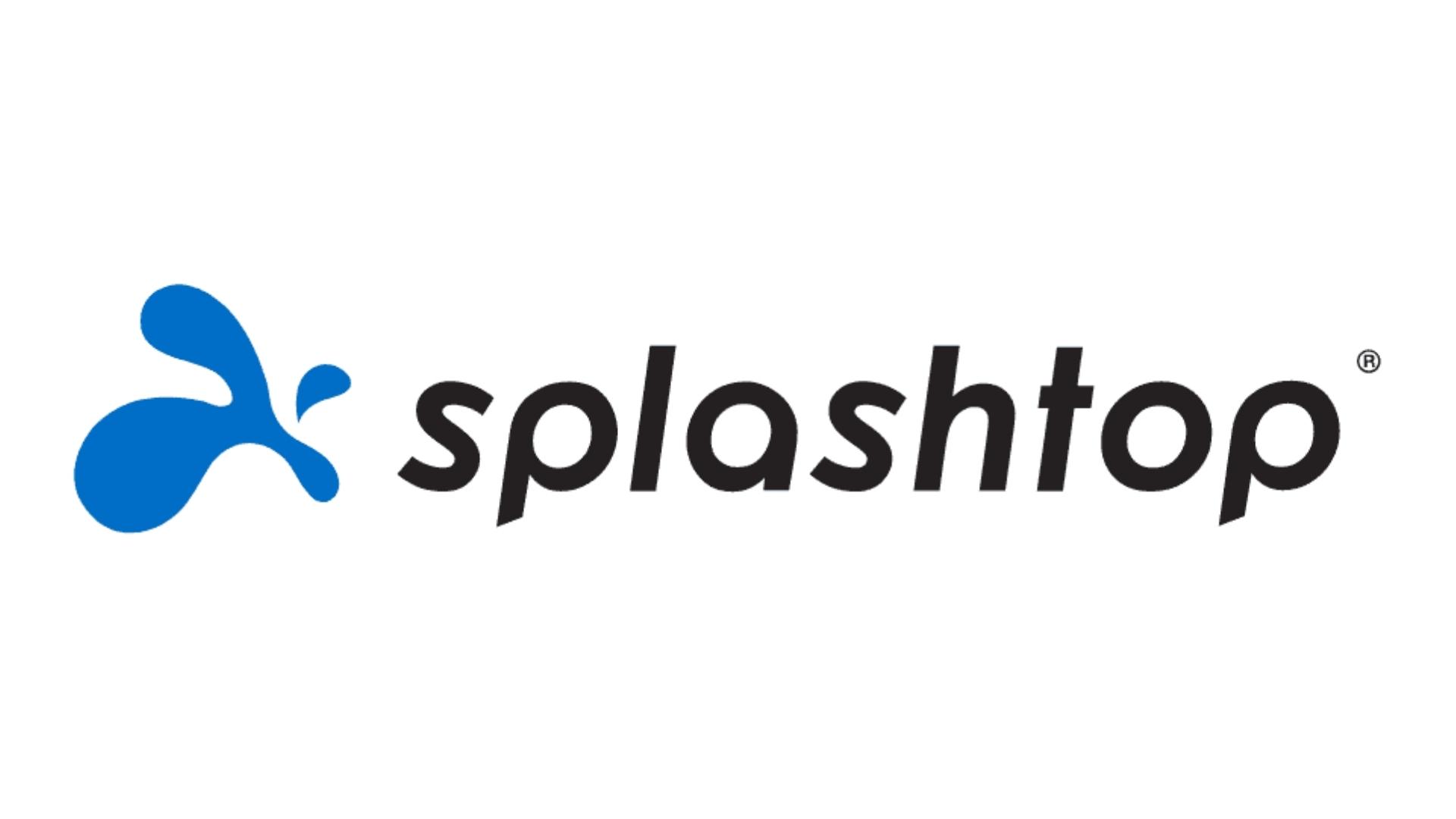
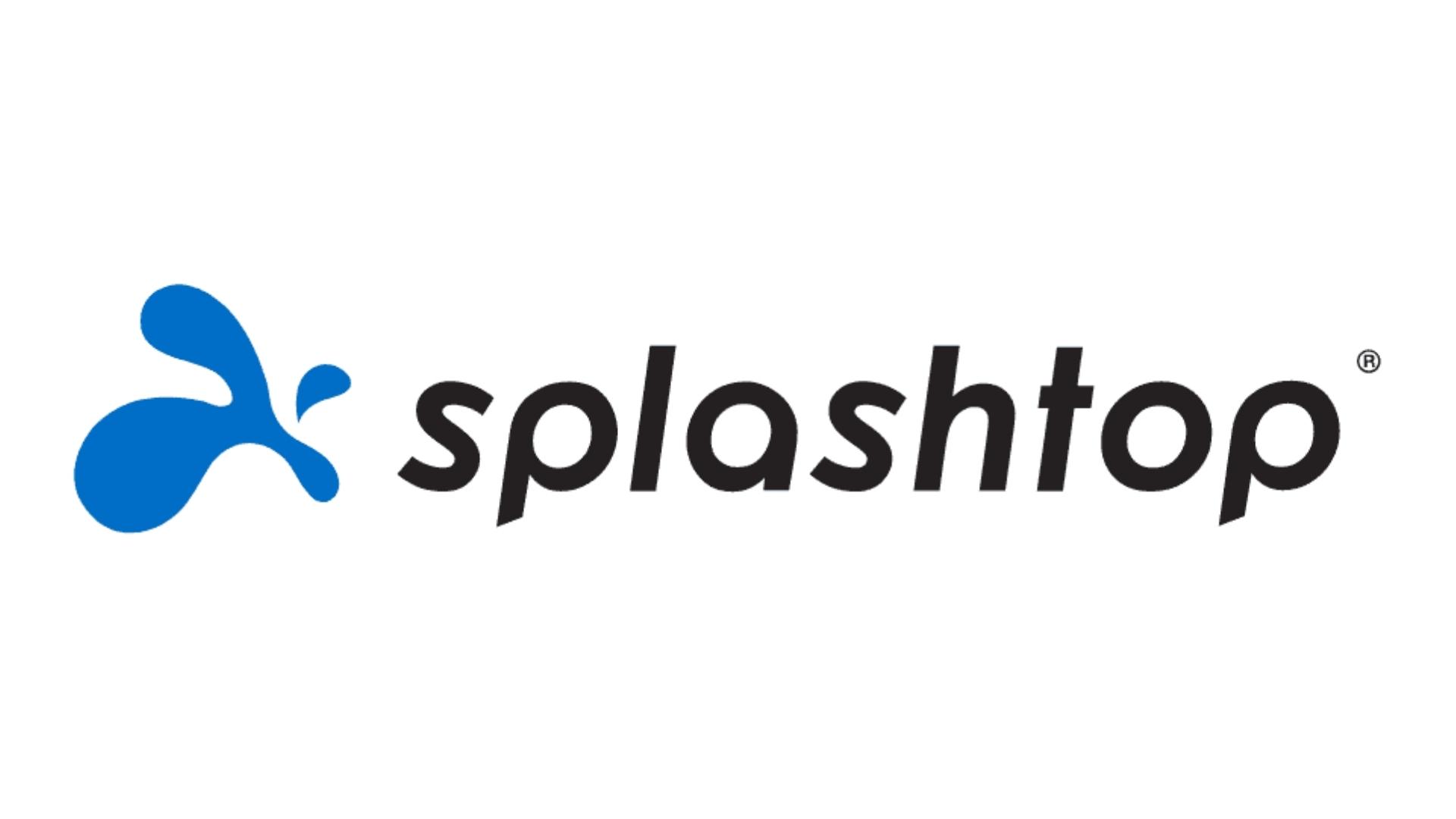
You have access to more sophisticated services with Splashtop Business, like remote file transmission and printing. Depending on the subscription package you choose, you may additionally be able to schedule access, interact with your coworkers inside the app, remotely wake up or reboot a computer, access multiple remote monitors at once, and do other functions.
TLS and 256-bit AES encryption are additional features of Splashtop Personal and Business. Additionally, they use device authentication and two-factor verification.
VIDEO:Splashtop Remote Support Demo
Remote Utilities
Remote Utilities is a fantastic choice if you only need remote access to Windows laptops and PCs. You can connect to up to ten distant machines using its free version. And unlike the majority of the remote access apps on this list, upgrading to the pro version just costs one time.
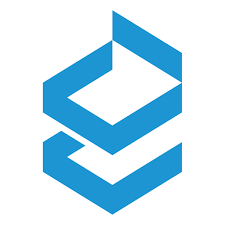
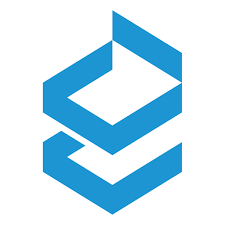
You can use the shared clipboard feature, transfer files between devices, and access PCs from any location (whether they are attended or unattended) with Remote Utilities. You can exchange audio, record sessions in HD, and remotely control the webcam on a linked PC. Since it allows you to connect to numerous PCs simultaneously, Remote Utilities also makes multitasking incredibly simple.
Using two-factor authentication and TLS encryption, this remote access software protects your data and sessions. Additionally, it enables you to select from one of four authentication options, including single password, login/password, Windows security, and custom security.
However, the absence of a Host or Agent app for Mac and Linux systems is currently a downside. The creators claim that it is in the works, nevertheless.
VIDEO:Remote Utilities Overview – Remote Desktop Software
VNC Connect
VNC Connect is quite feature-rich while still being simple to use. Additionally, using the software for personal use is totally free. The free version of VNC Connect enables remote file transfers, connection backup and synchronization, and access to both attended and unattended PCs. A virtual keyboard featuring the Command, Windows, and other advanced keys is also included in the software. Additionally, it supports Bluetooth keyboards and mouse, which makes using remote desktops much simpler.
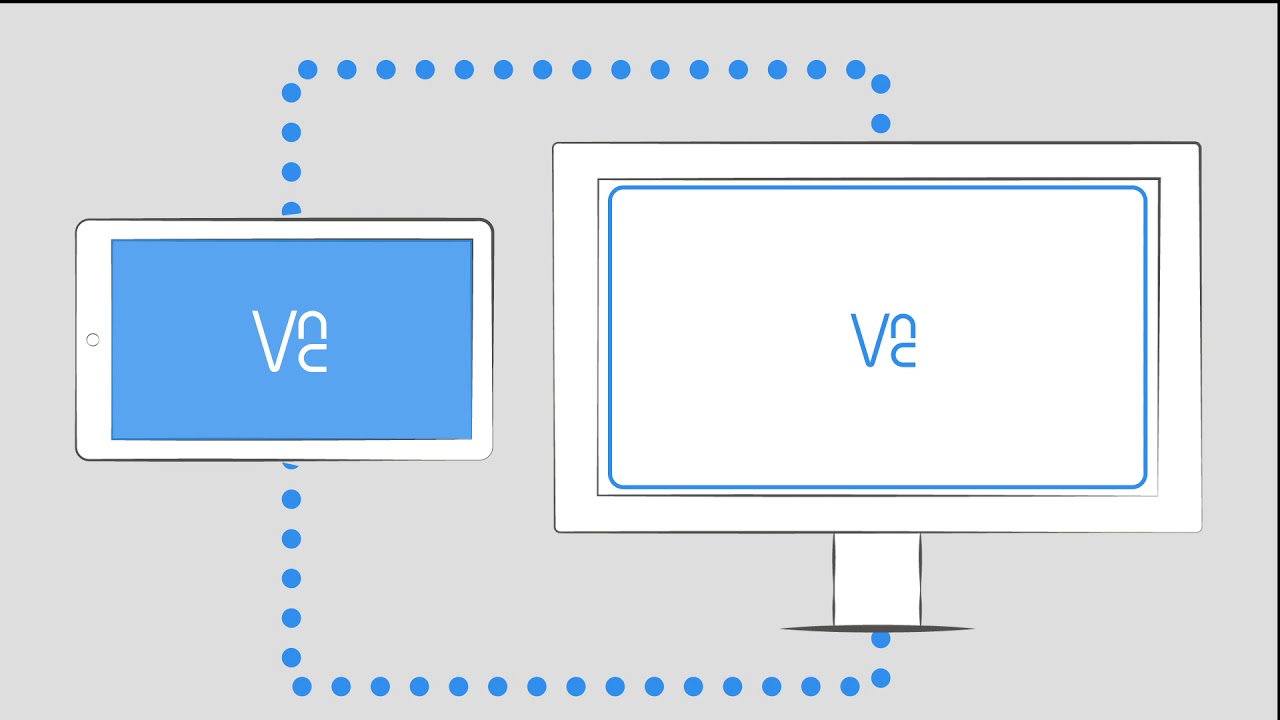
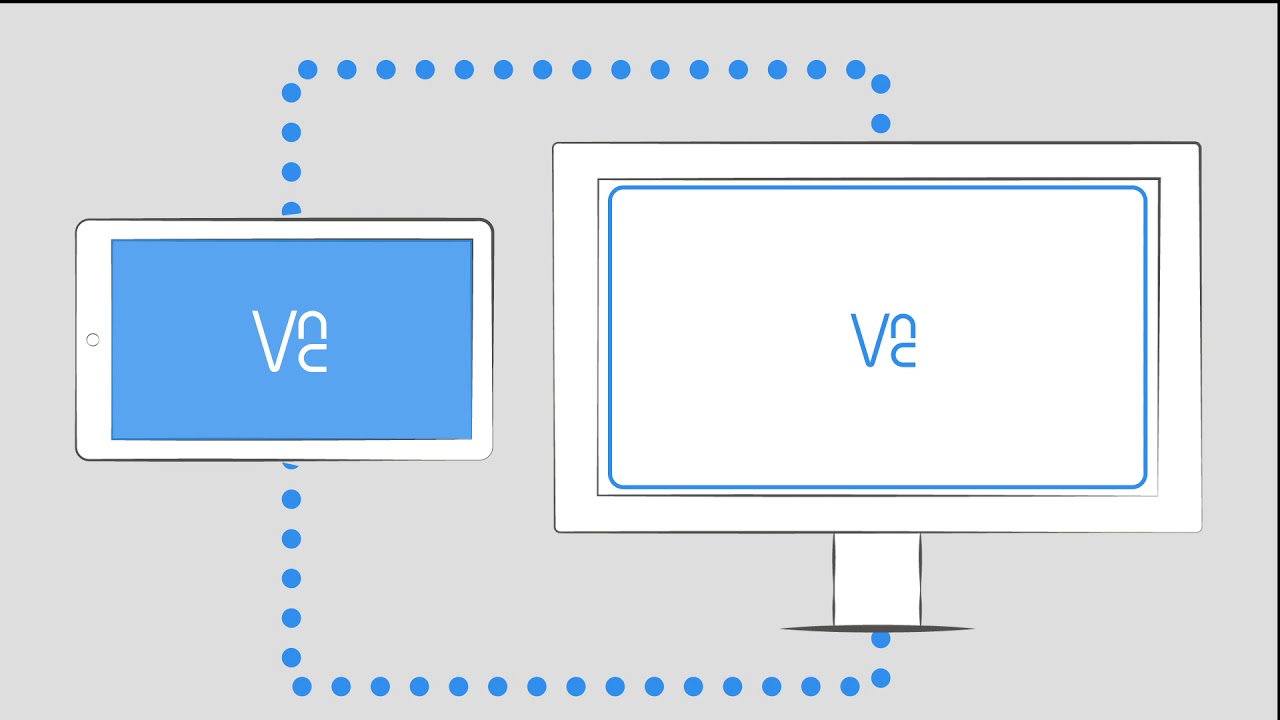
However, it’s preferable to upgrade to a premium subscription, which starts at $3.99 per month, if you need to utilize the app in a business situation. You can set up remote desktop connections using the cloud or directly with a premium service. Your sessions can be streamed in HD audio and video as well. Additionally, the app provides a number of team administration features so you can manage sessions, responsibilities, and permissions with ease.
Additionally, VNC Connect provides trustworthy security. With an Enterprise package subscription, you can upgrade the 128-bit AES encryption to 256-bit. The program also offers password security for each remote PC and two-factor authentication setup.
VIDEO:Getting started with VNC Connect remote access screen sharing software (New)
Microsoft Remote Desktop App (Free: iOS & Android)
You can’t go wrong with a remote desktop tool made by the same people who gave us the ubiquitous software that serves as the foundation of the PC industry given that Windows is the most widely used operating system in the world.
freestar
There is a ton of documentation available to assist you in setting up Microsoft’s mobile app, which is accessible on both iOS and Android. Its primary flaw is the same as that. In contrast to the seamless setup you get with something like Google’s app, setting up your computer and remote access software can be a bit of a hassle.
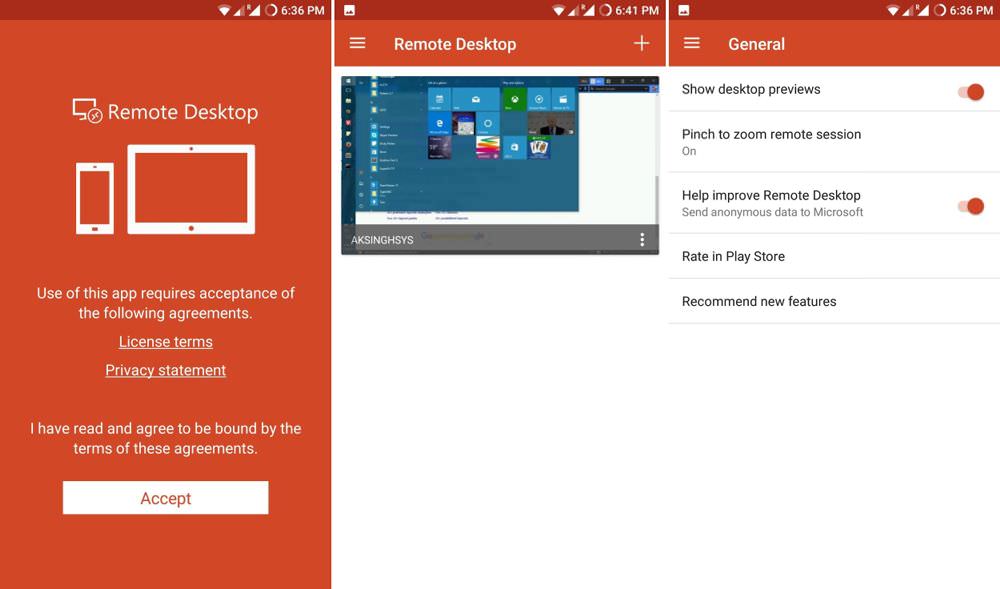
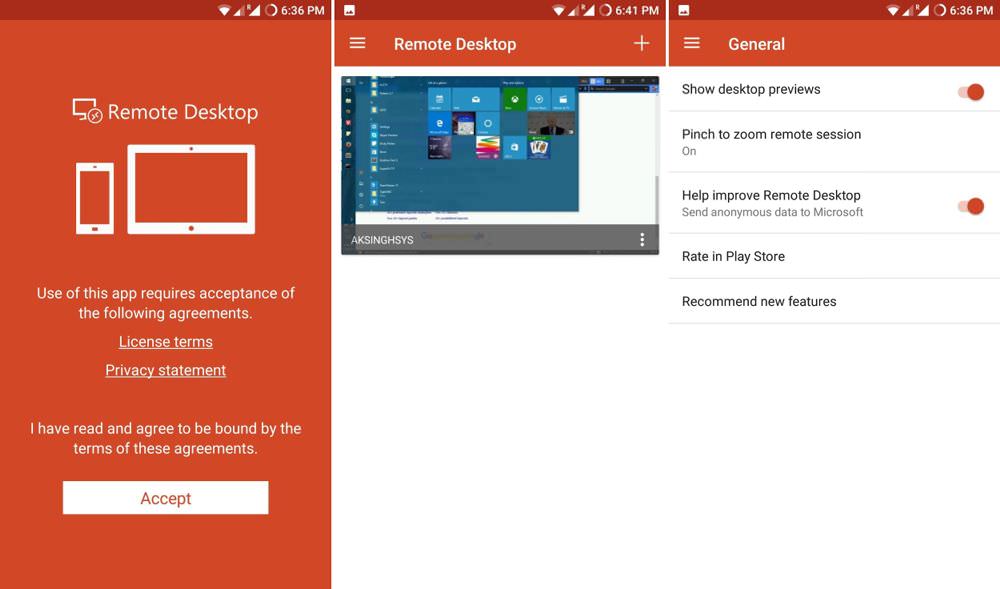
However, the app’s dependability and power will appeal to Windows power users and tech-savvy consumers. The best part is that Windows 8 and later supports a direct, native touch mode. Your iOS or Android tablet will become a Windows tablet computer as a result.
VIDEO:Control your PC by your phone ( Microsoft remote desktop)
LogMeIn Pro ($349.99 per year: Android & iOS)
Even though LogMeIn stopped giving its free service back in 2014, it is still one of the more well-known brands in the remote desktop industry.
Although the annual LogMeIn Pro package is expensive for single users, it does come with a LastPass Premium subscription. Additionally, you receive a free terabyte of cloud storage. Only two machines may be registered for access on the individual tier. This presumably includes both the PC at home and at work for the majority of folks.
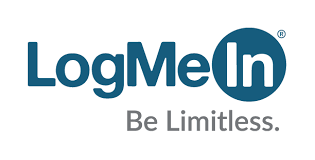
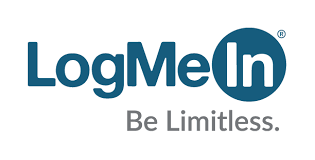
LogMeIn is a premium offering with advanced security measures that aren’t available in free alternatives. at least not simultaneously. For instance, you can correctly modify the device you’re using to operate the distant machine if it has several monitors.
With a subscription package like this, you also get stronger service uptime and support guarantees. LogMeIn may be the best option if you require remote access for important reasons.
VIDEO:How To Remote Windows From IOS /android Devices With Logmein
NoMachine (Free: iOS and Android)
The slogan “NoMachine for Everyone” is true of their entry-level non-enterprise product from NoMachine. It’s cost-free, safe, and quite simple to set up. Despite being a lesser-known name in remote desktop software, NoMachine has a number of accomplishments to its credit that may persuade you to buy their goods.
Performance is their key priority. Although the majority of remote desktop programs allow you to perform simple tasks on the remote PC, the amount of lag and the poor streaming quality make them ineffective as a substitute for being present. The quickest, lowest-latency remote desktop program, according to NoMachine.
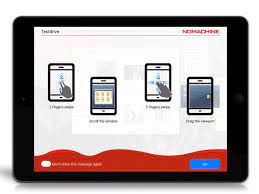
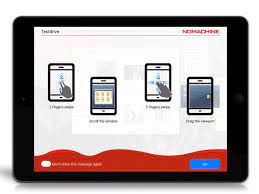
They also assert that their streaming is of the highest quality. Enough so that you may use the remote computer to watch HD video or play video games. NoMachine is undoubtedly worth a try if your primary complaint with existing remote desktop software is that it’s too sluggish and unsightly, although obviously this depends on your bandwidth on both sides of the connection.
VIDEO:NoMachine Easy Remote Desktop Software
ConnectWise Control
Even if you don’t have a premium subscription, ConnectWise Control has highly powerful tools for remote desktop access. However, premium is the way to go if your organization requires more sophisticated tools. You can acquire remote access to both attended and unattended PCs with a premium membership. Additionally, you can operate many sessions simultaneously and purchase an infinite number of technician licenses per account.
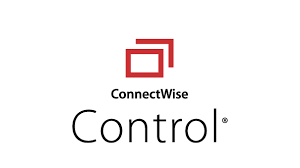
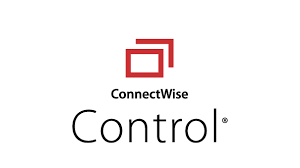
A premium ConnectWise Control subscription facilitates collaboration as well. You may send text messages to end users using the app and hold virtual meetings with your clients and coworkers. You can also tailor many parts of your remote access experience by upgrading to a premium plan. On the Home, Guest, and Client pages, you can alter the text, the language, and the icons. Service disclaimers may also be included.
In addition, ConnectWise Control has trustworthy security features. It is also SSL-certified and employs 256-bit AES encryption and two-factor authentication. A customer’s permission can also be obtained before connecting to a distant device. Additionally, the software provides you with audit reports that allow you to view every aspect of a certain session as well as brute force avoidance.
VIDEO:Connectwise Control Screenconnect MSP & IT Remote Support Tool
Parallels Access
Parallels Access is first on our list of the top remote access programs. With Parallels Access, you may instantly transfer files across devices and connect fast (and securely) to a remote computer. Additionally, it has a “Applification” function that enables you to use desktop programs just like mobile ones. You can zoom in and accurately select, copy, and paste text, pictures, and other files with the Lock ‘n’ Go Magnifying Glass feature. The program is fantastic because it enables offline access to files and applications on a distant computer.


Businesses can benefit greatly from Parallels Access as well. Its commercial options, which start at $49.99, make it more simpler to manage many users’ accounts. In order to ensure secure connections, it also provides the option to whitelist and blacklist devices. Additionally, the company’s support staff is accessible by phone, live chat, and email around-the-clock.
In terms of security, Parallels Access is a reliable option. With 256-bit AES encryption protecting your sessions and data, your security is ensured even when using a public network. Additionally SSL-certified is Parallels Access. Additionally, the security elements of the software are constantly configurable.
Both the iOS and Android mobile apps are available for free download. Even if you use the desktop application for personal use only, you must pay a monthly charge for the license.
VIDEO:How to Connect to Multiple Remote Computers Using Parallels Access
JOIN OUR TELEGRAM CHANNEL. CLICK HERE
Originally posted 2023-12-03 15:38:04.

Be the first to comment