JOIN OUR WHATSAPP GROUP. CLICK HERE
MathsWatch Login & Register
MathsWatch Login & Register A Virtual Learning Environment (VLE) called MathsWatch offers students access to learning around-the-clock from any location in the world. It debuted in September of 2016.
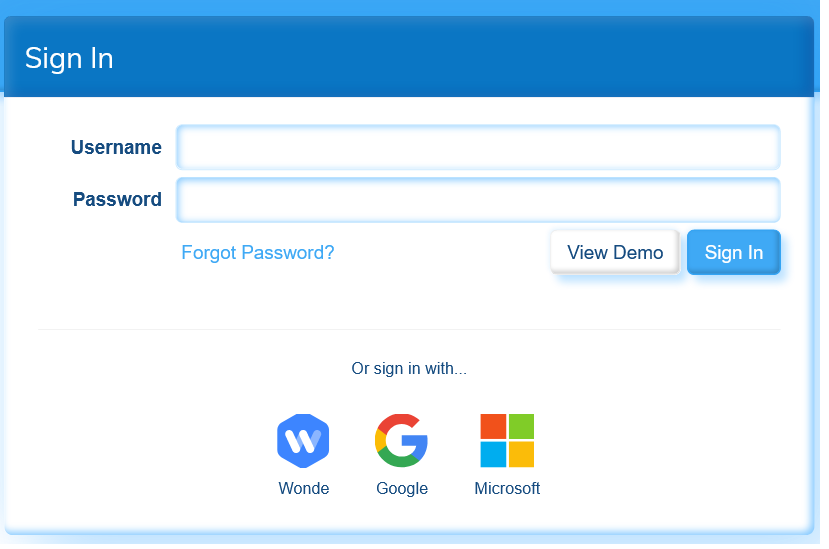
The platform looks consistently beautiful on phones, tablets, and PCs and is fully responsive (adjusts to any screen size).
The Math KS3 and GCSE material is covered in videos, practice questions, interactive questions, and worksheets on the VLE platform.
You may access video tutorials with Mathswatch that cover topics in-depth, just like a teacher would in a classroom. With immediate feedback on your performance, you can independently practice real exam-style questions (only for GCSE, KS3, and Primary).
Additionally, you can complete homework given to you by your teacher while receiving immediate feedback for both of you.
How to log into mathswatch vle
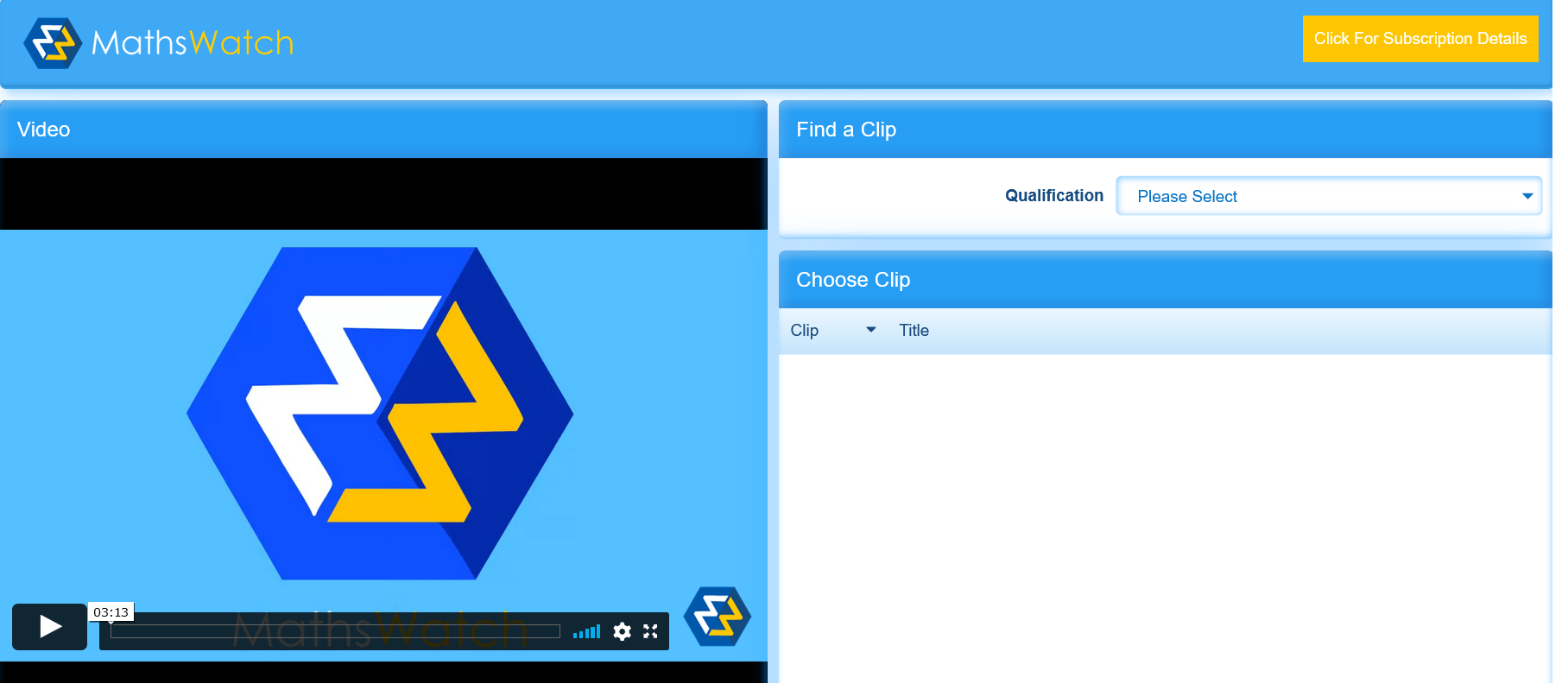
- Go to vle.mathswatch.co.uk.
- Enter your username.
- Then, enter your password.
- Finally, click the “Login” button to sign.
- You’ll be presented with your “My Work” section after you successfully log in.
- Here, you can see the list of tasks assigned to you by your teacher with their due date.
How to use mathwatch
After logging in, the following options should appear at the top of the page:
My Work: “My work” will display any assignments that your child has received from their teacher.
Videos: The “Videos” section enables you to look for a quick video to watch.
Extras: The section “Extras” contains some information and hints for using the website.
Select GCSE or KS3 under “Videos” when prompted.
If you know the topic or the clip number, you can search for it (these are on the documents on the school website). Additionally, you can use the filters to choose any topic from the list of videos, watch it, and then choose to answer questions about it. My Progress keeps track of the progress made. This is self-directed education.
Once you’ve decided which clip you want to watch, you can start the video, which will explain the subject, provide examples, and offer some practice questions.
Mathswatch may be used by students for homework, but it can also be used for extra help and general revision.
On the school website, you may see a list of the subjects being studied at each stage of the year for KS3. Each area is accompanied by video clips. The video number can be entered in the search box.
I advise watching the video, taking some notes, and responding to the sample questions. Additionally, there are worksheets with additional questions to practice as well as interactive questions that must be completed and are automatically marked. I would advise finishing about three to four topics each week.
The only difference for GCSE would be the ability to choose topics by grade. Instead of selecting a specific topic for general practice or revision, we advise students to look for subjects that are one or two grades below their intended grade.
Features of mathswatch vle
Some of the features of Maths Watch virtual learning environment include
Administrative Tools:
- Subscription Management.
- Ability add and link videos to the MathsWatch vimeo account.
- Ability to create questions and answers, both for practice and for use as part of homework and tests for teacher driven assignments.
- Ability to create freeform questions, which allow students to type long text answers and marks to be assigned based on content.
- Administer school details, giving access to different qualifications based on subscription type.
- Create Alerts and messages to communicate with the users of MathsWatch.
Schools Tools:
- Ability to upload students, automatically placing them in classes.
- Creating assignments, by choosing from thousands of pre-created questions provided by MathsWatch.
- Setting Homework, Tests and Intervention Assignments with deadlines and time limits.
- Automatic marking of all assignments.
- Quick review of marks on a per class, student and question basis.
- Downloads of colour keyed spreadsheets to quickly highlight struggling students.
- Administrative control of school, class and student details.
Student Tools:
- Logging in via an individually assigned username and password.
- Ability to Review own marks and view past completed assignments.
- Receive messages and alerts from MathsWatch.
- View online videos and practice questions.
How do I change my Mathswatch password?
Log in to your dashboard to change your password. Then select “My Details” by clicking the profile icon in the top right corner. After that, you can type in your new password. To confirm that you are using the correct password, enter it twice. Finally, to validate the password change, click “Save.” The Maths Watch administrator at your school is the only one who can assist you if you’ve forgotten your password.
How do I reset my forgotten password?
Contact your teacher if you lose your password. They’ll have the ability to reset it.
JOIN OUR TELEGRAM CHANNEL. CLICK HERE

Be the first to comment