JOIN OUR WHATSAPP GROUP. CLICK HERE
How To Fix Error Code 0x8019019a with Yahoo Mail in Windows Mail
How To Fix Error Code 0x8019019a with Yahoo Mail in Windows Mail With a variety of useful functions, the Windows Mail application is a great email solution. The software does, however, contain a number of problems and bugs. For instance, people have mentioned receiving the error code 0x8019019a. Users frequently experience this issue while attempting to sync their accounts or sign in to their Yahoo account using the Windows Mail app. Although users may send and access emails using the Yahoo web client, it can be fairly difficult, particularly if you’re used to the desktop software experience.

We can assist you if you’re struggling with problem code 0x8019019a and are unsure of how to resolve it. The mistake will be fully explained in this article, along with several simple methods you can try to repair it. Read on to discover more.
Error Code 0x8019019a
When you first try to link your Yahoo account to the Mail app, you frequently get the error code 0x8019019a. When importing an email account from another mail client into the Mail app, you might also run into the issue. The problem is most typically seen when you attempt to sign in to your Yahoo account using the app’s generated password rather than your account’s password.
How to Fix Error Code 0x8019019a
Even though the error code 0x8019019a can be annoying, fixing it is not too difficult. You can attempt the following short fixes to fix it:
Sign Into Your Account Using an App-Generated Password
Yahoo now offers customers an app-generated password to increase the security of their email account. Your best bet is to use the app-generated password if you’re trying to sign in to your Yahoo account with the correct password but getting error number 0x8019019a. How to do it is as follows:
Step 1: Remove Your Account From the Windows Mail App
Follow these procedures to remove your account from the Windows Mail app:
Step1.Open the Mail app.
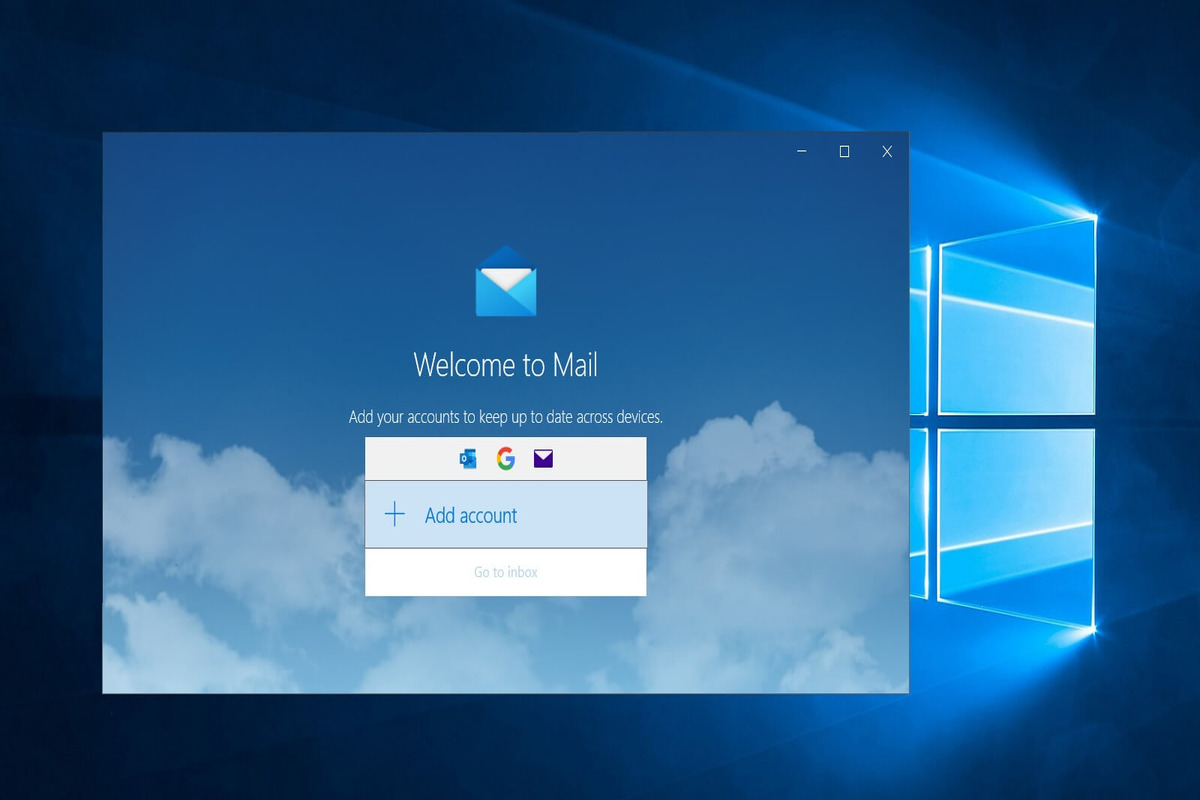
In the lower left corner of your window, click the settings symbol.
Click “Manage accounts” on the menu.
Next, choose “Yahoo.”
Choose “Delete account from this device” from the list of options.
By selecting “Delete” once more, confirm the deletion.
Notably, the aforementioned actions only eliminate the account from your smartphone and the mail app. The deletion of your Yahoo account won’t be final. Your emails and file attachments will still be available when you view it through the Yahoo web client.
Step 2: Create an app password with your online Yahoo account.
Click “Next” to log into your account at yahoo.com.
Click on your Profile in the menu at the top of the screen.
To approve security modifications, go to “Account security” and sign in once more.
The “Generate app password” option is down near the bottom.
Select the “Generate password” option and give the application a name.
Step 3: Log into Your Account Using the Password Generated by the App
Open the Mail application on your PC.
Choosing “Accounts.”
Choose “Add account” from the right sidebar.
Choose “Other account POP, IMAP” from the list of possibilities.
Enter your preferred name, password, and email address.
Select “Done.”
Note: Keep the password that was generated in your Yahoo account. If you do, you’ll encounter the issue once more and be compelled to create a new password in order to log into your account.
Update Windows and the Mail App.
A compatibility problem between the Mail software and the version of Windows you’re using could possibly be the cause of Error Code 0x8019019a. It’s preferable to update Windows and the Mail software to the most recent versions in order to rule this out. By doing this, any damaged installation files will be removed and fresh ones added. Try any of the additional remedies suggested below if it doesn’t address the problem.
Set the default settings for your Yahoo account
Follow these procedures to restore the default settings for your Yahoo account:
Step 1. Type “Mail app” into the search bar on your computer. Right-click the Mail app in the list of options and choose “App settings.”
step 2 .Click “Terminate”
step 3. The “Reset” button follows. Check to see if you can now login in to your account after resetting your app.
Get Your Yahoo Account Up and Running Again
It can be frustrating to receive the error code 0x8019019a when attempting to set up your Yahoo account, but the good news is that you can quickly fix it. For instance, fixing the issue normally involves utilizing the app’s generated password. Use the Yahoo web client to send and access your emails if you’re still having problems after trying the aforementioned fixes. But if you enjoy using desktop apps, you can think about rebooting your computer to see if that helps. The latter, though, ought to be a last resort.
VIDEO HELP: How To Fix Windows 10 Mail App Error Code 0x8019019a – Error While Setting Up Yahoo Email Account
JOIN OUR TELEGRAM CHANNEL. CLICK HERE
Originally posted 2023-12-03 15:47:59.

Be the first to comment