JOIN OUR WHATSAPP GROUP. CLICK HERE
How To Convert a Spotify Playlist to Apple Music
How To Convert a Spotify Playlist to Apple Music Apple Music is a better option than Spotify for your preferred music streaming subscription service for a number of different reasons. You might be reconsidering where you want to invest your money as a result of recent issues, or maybe you’re already a member to Apple Music and don’t want to pay for two different music streaming services. It’s possible that the integration with Apple’s operating systems and services might be more beneficial to your life. Or perhaps you would like your preferred musicians to get compensated extra for each stream, as Apple asserts it does.
It doesn’t matter why you want to switch to Apple Music; all you need to do is subscribe, sign in, and you can start streaming right away. It is a lot more difficult to move your stuff from Spotify to Apple Music. There is no easy way to replicate any of the data stored on Spotify, including your playlists, saved music, likes and dislikes, or any other information.
To your good fortune, there are services that can log into both your Spotify and Apple Music accounts and, more or less, bring you up to speed on everything that’s going on. The following are some services to take into consideration if you wish to transfer music from Spotify to Apple Music.
How to move your library and playlists from Spotify to Apple Music
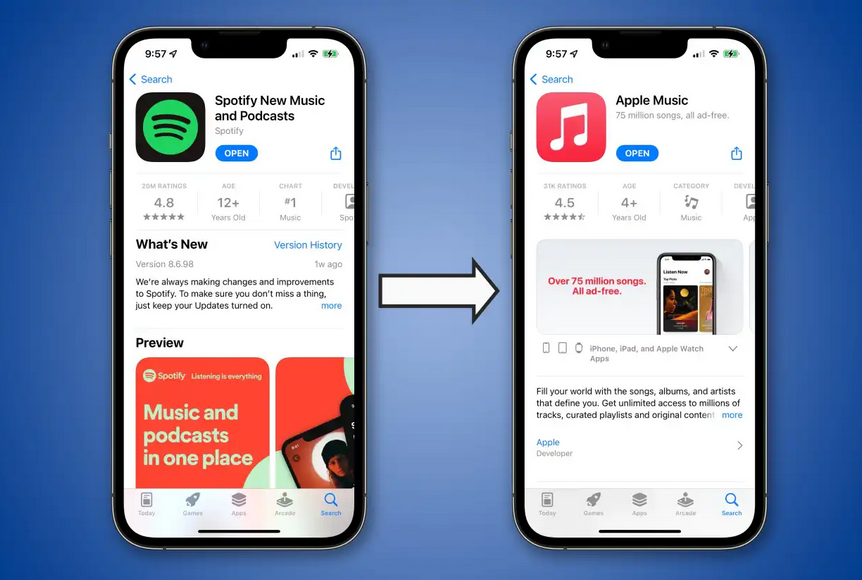
Many customers are curious about whether they may copy and paste their playlists across Apple Music and Spotify because they are two of the most widely used music streaming services at the moment. Many websites are available for free usage, however music conversion apps are far more practical.
SongShift is an excellent software to use if you want to transfer your Spotify playlists to Apple Music on your iPhone. It is available in your local App Store, however there isn’t a version for Android phones and tablets right now. SongShift is capable of transferring playlists from a variety of music streaming services, including Tidal, YouTube Music, Napster, Deezer, Pandora, and more, to Apple Music.
1.Install SongShift on your iPhone and open it.
2.Go to the + button at the bottom of the home page.
3.Select Setup Source.
4.Choose Connect More+.
5.On the Music Services page, locate Spotify and Apple Music.
6.Choose Connect.
7.Log in to your Spotify account.
8.Enter your Apple ID.
9.Allow the app to make changes to Spotify and Apple Music.
10.Tap on Playlist under Select Media Type.
11.Find the Spotify playlist you want to convert.
12.Choose Setup Destination.
13.Go to Apple Music.
14.Select Existing Playlist or New Playlist.
15.Go to I’m Finished.
How to Convert a Spotify Playlist to Apple Music From an Android
You can use Soundiiz instead of SongShift on your Android smartphone because SongShift isn’t available for Android. However, in order to make use of this service, you will need to launch it in your web browser first. After you have completed this step, the following is the next thing that you should do:
1.Go to the Start Now button on the website.
2.On the login page, choose Sign in with Spotify.
3.Authorize the app to access your Spotify account.
4.Select Apple Music as the destination service.
5.Log in to your Apple Music account.
6.Choose Transfer on the menu.
7.Tap on Spotify and then Playlists.
8.Locate the Spotify playlist to transfer it.
9.Navigate to Confirm and continue.
10.Tap on Save Configuration at the bottom of the window.
11.Proceed to the Confirm Tracklist button.
12.Select Apple Music.
13.Sign in with your Apple ID.
How to Convert a Spotify Playlist to Apple Music From a PC
Because there are so many music streaming websites to pick from, transferring a playlist from one service to another might go more smoothly if you use a personal computer. We are going to use TunemyMusic.com. Find out how to do it by following the steps below:
1.Visit TunemyMusic on your PC.
2.Go to the Let’s Start button.
3.Under Select the Source, choose Spotify.
4.Log in to your Spotify account.
5.Locate the playlist you want to convert.
6.Copy the playlist’s URL and paste it into the search bar.
You also have the option to upload it directly from Spotify.
7.Choose Load Playlist.
8.Click on the Next: Select Destination button.
9. Go to Apple Music.
10.Sign in with your Apple ID.
11.Navigate to the Start Moving My Music button.
Can You Convert a Spotify Playlist to Apple Music Without a Subscription?
This music streaming software is free to use, but Apple Music requires a paid subscription to access its full catalog of songs. However, the quality of the music streaming experience you have is extremely poor. For instance, you are only able to listen to tracks that you have previously recorded, downloaded from another source, or transferred from your computer. Those who are considering becoming subscribers can get their first three months of the service at no cost.
You will be required to sign up with your Apple ID before you can use any of the playlist conversion apps that we covered in the previous sections. Therefore, if you want to transfer your playlists across from Spotify to Apple Music, you are going to need a membership to Apple Music. The only other option is to manually download tracks and then add them to Apple Music after they have been purchased.
Convert Spotify Playlist to Apple Music Online
Any of the music conversion programs mentioned above will work to move your Spotify playlist to Apple Music online as they all require an internet connection. Even though it’s only compatible with iOS devices, SongShift is the only service having a mobile app.
There are numerous online options you may use if you’d rather transfer playlists from Spotify to Apple Music using your computer. Free Your Music is an additional option to Soundiiz and TunemyMusic. For devices running macOS, Windows, iOS, and Android, you can download this app.
It operates in a similar manner to the other three services. How to use it to convert your Spotify Playlist to Apple Music is as follows:
1. Launch the app Free Your Music.
2.Click the Transfer button in the menu.
3. Select Spotify as your source.
4. Open your Spotify account and log in.
5. Pick Apple Music as your final destination.
6. Type in the Apple ID.
Choose the playlist you wish to convert in step 7.
8. Press the screen’s bottom-most Begin button.
Convert Spotify Playlist to Apple Music Free
All of the apps and services we listed in this article are free, which is wonderful news. A few of them do have premium versions with additional features.
For instance, Soundiiz Premium enables you to transfer many Spotify playlists at once. The Premium edition of this tool allows you to convert albums, singles, and an artist’s complete body of work from Spotify. The Free my Music app is no different. One Spotify playlist can only be converted at a time using the free version. The Premium edition, on the other hand, enables you to move an infinite number of playlists from Spotify to Apple Music and vice versa.
VIDEO GUIDE:How to Transfer Spotify Music & Playlist to Apple Music
JOIN OUR TELEGRAM CHANNEL. CLICK HERE
Originally posted 2023-12-03 14:41:29.

Be the first to comment