JOIN OUR WHATSAPP GROUP. CLICK HERE
Jamb caps login 2022/2023 admission status Checking
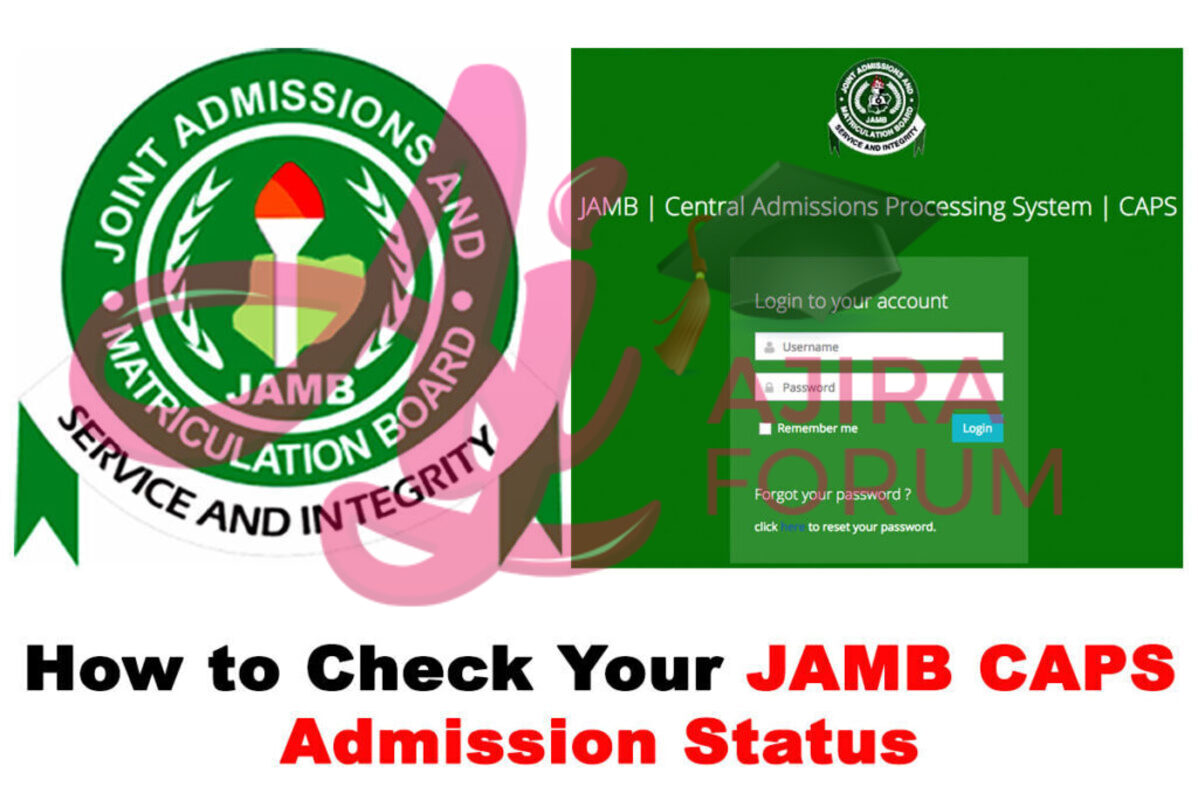
Jamb caps login 2022/2023 admission status Checking Welcome Jamb Caps Admission Status Checking Article Here, we’ve provided all the information you need to know about How to Check JAMB Admission Status. It contains information on the application form, qualifications, reservations, and selection list.
How to Check Jamb CAPS Admission Status
- Go to JAMB portal at JAMB eFacility Portal. (We recommend you use a laptop or desktop computer or Chrome browser on your mobile phone.)
- Login with your Email and Password.
- Then locate and click on Check Admission Status.
- If the page only shows Welcome, do not worry. Just click on the options icon on your phone’s browser (located at the top right corner of the screen on Google Chrome) and change the view of the page from Mobile View to Desktop View.
- Click on Admission Status on the left panel.
- After your details have been successfully loaded, check if you have been given admission.
- If you have been given admission, you will notice that the Accept Admission and Reject Admission buttons will be active. If not, the buttons will appear faint. You can now accept or reject your admission offer under your Admission Profile by clicking on the corresponding button.
NB:You might not be able to access the JAMB CAPS feature to check your admission status if you are using a phone. Only the welcome message may be seen to most phone users. Since you need to use desktop mode to access the entire page, the first page simply displays the welcome message. Because of this, using the Chrome browser on a phone is advised. To view the entire page as described in the steps above, simply go to Chrome’s options and select request desktop site.
Please Note:
- Candidates who have been accepted are urged to make sure they declare whether they accept or refuse admission online as soon as possible to allow for the processing of their admission.
- Candidates who haven’t received an admissions offer should carefully monitor their admission through JAMB CAPS.Candidates who selected “awaiting result” during registration must upload their O-Level results to the JAMB website in order for their preferred university to process their admission. Check out the steps below:
How to Upload O’Level Result on JAMB
- Visit an accredited JAMB CBT centre or JAMB office or JAMB registration centre/café closest to you.
- Ensure you go along with a copy of your O’level result (WAEC/NECO/NABTEB) as well as the email address you used during the online registration and your JAMB profile code.
- Once you get there, request for an upload of your O’level result on JAMB portal.
JAMB Admission Status Messages on JAMB CAPS Portal
Your school of choice may not have yet sent the suggested list of admitted candidates to JAMB if your Admission Status on the CAPS Portal says “NOT ADMITTED.” However, if your admission status on CAPS Portal still reads “NOT ADMITTED” after your preferred school has posted its admission list, it merely signifies that you have not been given consideration for admission to that institution.
If your school of choice has considered you for admission and your admission status says “RECOMMENDED,” this could signify that JAMB is still assessing your admission to make sure it satisfies all of the requirements set forth by your school of choice and JAMB.
On the other hand, if you see “ADMISSION IN PROGRESS…..” you probably have the qualifications needed to enrol in your top-choice school but have not yet been given consideration because of things like the admissions quota, ELDS, male-to-female ratio, etc. As a result, you might stand a chance of getting accepted if some other applicants who were given admission offers decline them.
Therefore, the best thing you can do if you haven’t been admitted is to keep monitoring the portal in case your admission status changes.
Check Your JAMB Admission Status(Alternative)
For more infor Kindly Visit https://www.jamb.gov.ng/Efacility
JOIN OUR TELEGRAM CHANNEL. CLICK HERE

Be the first to comment