JOIN OUR WHATSAPP GROUP. CLICK HERE
How to Download Multiple Photos from Google Photos
How to Download Multiple Photos from Google Photos One of the most widely used photo storage and sharing services worldwide is Google Photos. People frequently use Google Photos instead of the native Android gallery app because Android phones typically ship with it pre-installed on the home screen.
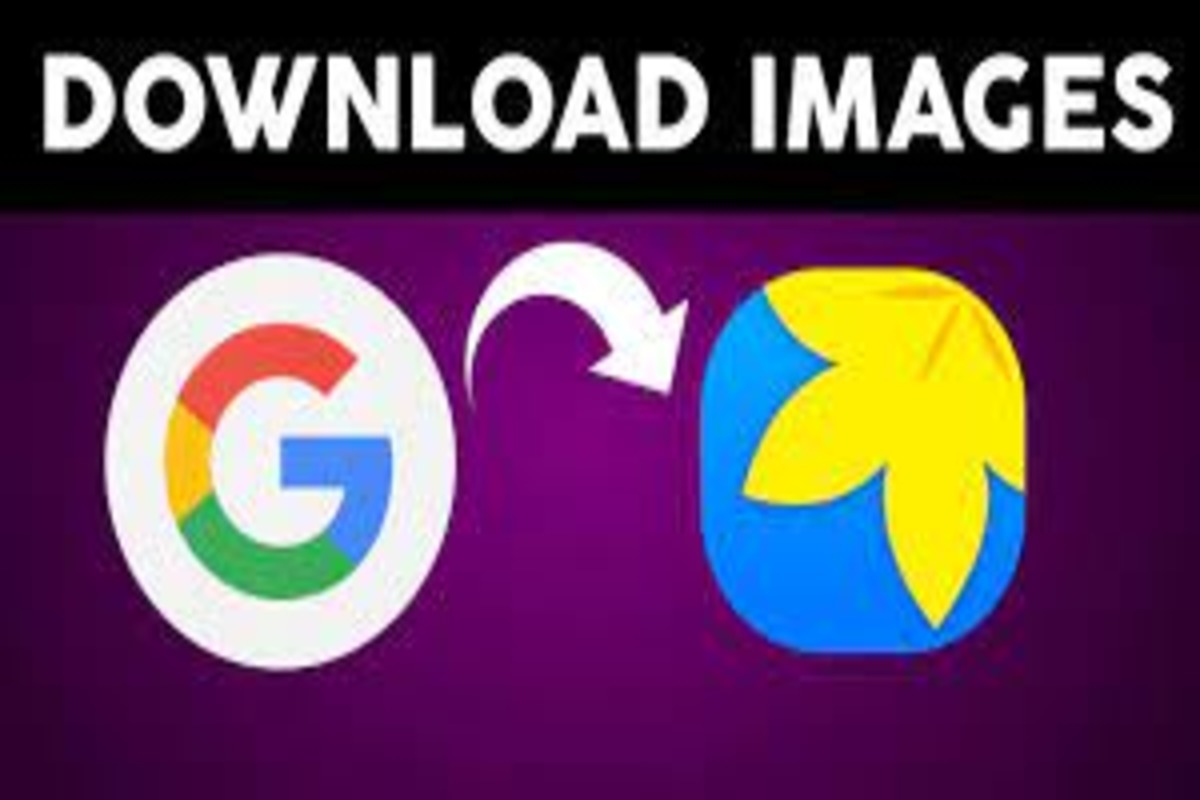
However, you might wish to keep a few images on your actual device. The process of downloading images and movies from Google Photos is quite simple and fully possible. This is the procedure.
How to Download Photos from Google Photos On Android Device
On your Android or iOS phone or tablet, follow these instructions to download photographs from Google Photos. To begin with, confirm that the Google Photos app is set up on the device. If not, download it from Google Play or the App Store. To use an app after downloading and installing it, press its icon. Use your Google login information if you are asked to log in.
Once in Google Photos, locate and choose the image or video you want to download. Next, hit the three-dot icon and choose Download or Save to Device from the menu. This will save the image or video to your Android or iOS mobile device or tablet.
How to Download Photos from Google Photos on Desktop
The act of downloading images and videos on a computer is quite typical. You could want to edit the videos, create a file backup, and other things. In comparison to the Google Photos app for mobile and tablets, this method is a little different. You won’t even utilize the app; only the website instead.
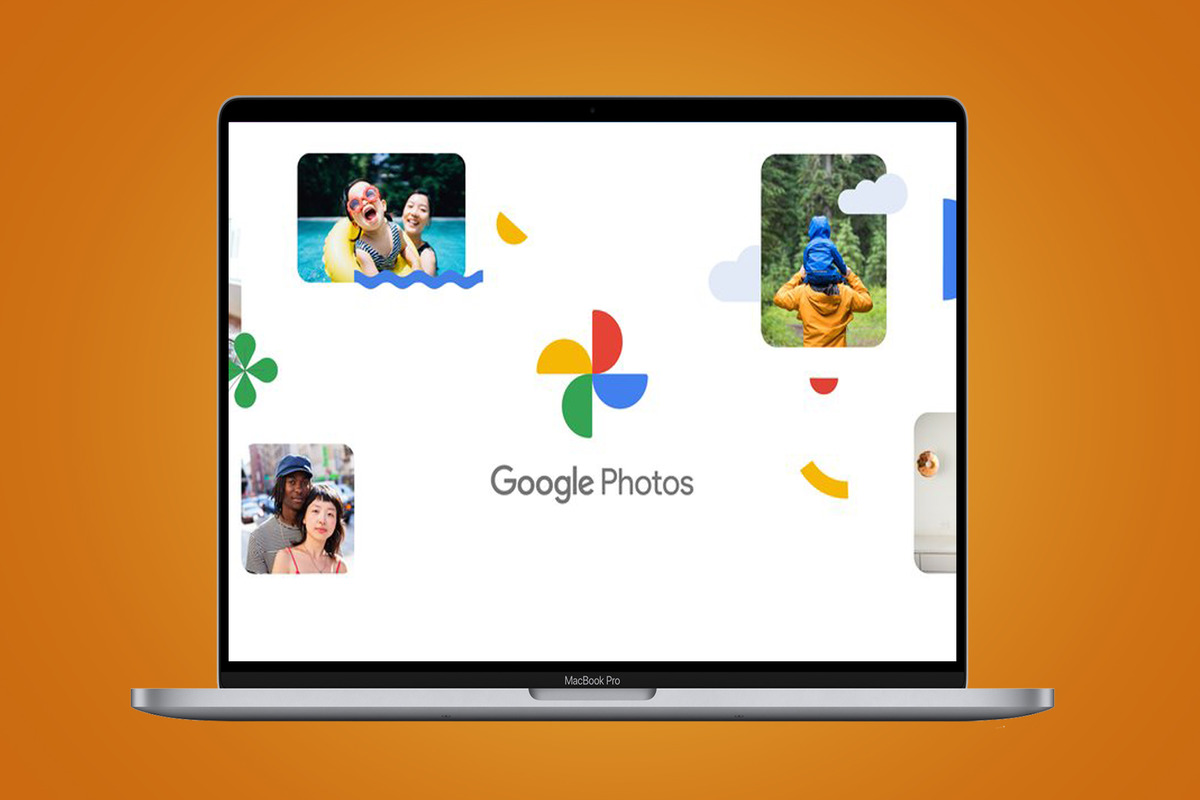
Visit photos.google.com and choose the image you wish to save. Open it, then click the three dots in the top-right corner of the screen, then choose Download. This will download the chosen photo(s) to your computer.
How to Download Multiple Photos from Google Photos
Of course, you can download many pictures from Google Photos. Whatever device you’re using, just select numerous images, browse to the three-dot icon, click or press it, and choose Download. All of the chosen photographs will be downloaded automatically to your device.
Selecting several images by date is an additional method for choosing and downloading them all. You have a date listed over each collection of images you captured on a given day. Near that date, you should be able to select a tick. All of the pictures shot on that specific day will be automatically checked when you select that tick. To download all of the photographs to your device, select the three dots icon and then click Download.
There is now a method to download all of your Google Photos stuff. Remember that this will only download the item to your smartphone rather than deleting it from Google Photos.
Obtain images from Google Photos
Visit this page first. You’ll see a list of everything Google-related that you own. Deselect all can be found near the top of the list on the right side. then find the Google Photos entry by scrolling down. Alternatively, you can locate the entry using the browser’s search function. Then tick the box next to the entry. then click Next, which is at the bottom of the list.
Now, leave the Export once option selected if you only want to export the photographs at this moment. Alternately, use that option if you want the export to happen every two months for a year.
Go to Create export after choosing the file type and other details. Remember that depending on the volume of content being exported, it could take hours or even days. You will be informed when it is finished so that you may download these files.
Getting files from Google Photos
You can download files from Google Photos in a variety of ways. It is possible to do the task from a PC, tablet, or smartphone. You can simultaneously download and export numerous images.
VIDEO:How to Download ALL your Photos and Videos from Google Photos!
JOIN OUR TELEGRAM CHANNEL. CLICK HERE
Originally posted 2023-12-03 15:30:40.

Be the first to comment