JIUNGE NASI WHATSAPP TU FOLLOW. BONYEZA HAPA How To Link Email to JAMB Profile Portal and CAPS
How To Link Email to JAMB Profile Portal and CAPS A select few candidates were already aware that the manner of JAMB profile construction that was employed the year before was distinct from the one that was used this year and, most likely, from this point forward. However, there were other applicants who were still unsure of how to construct their profiles or link their profiles with their email accounts, and vice versa.
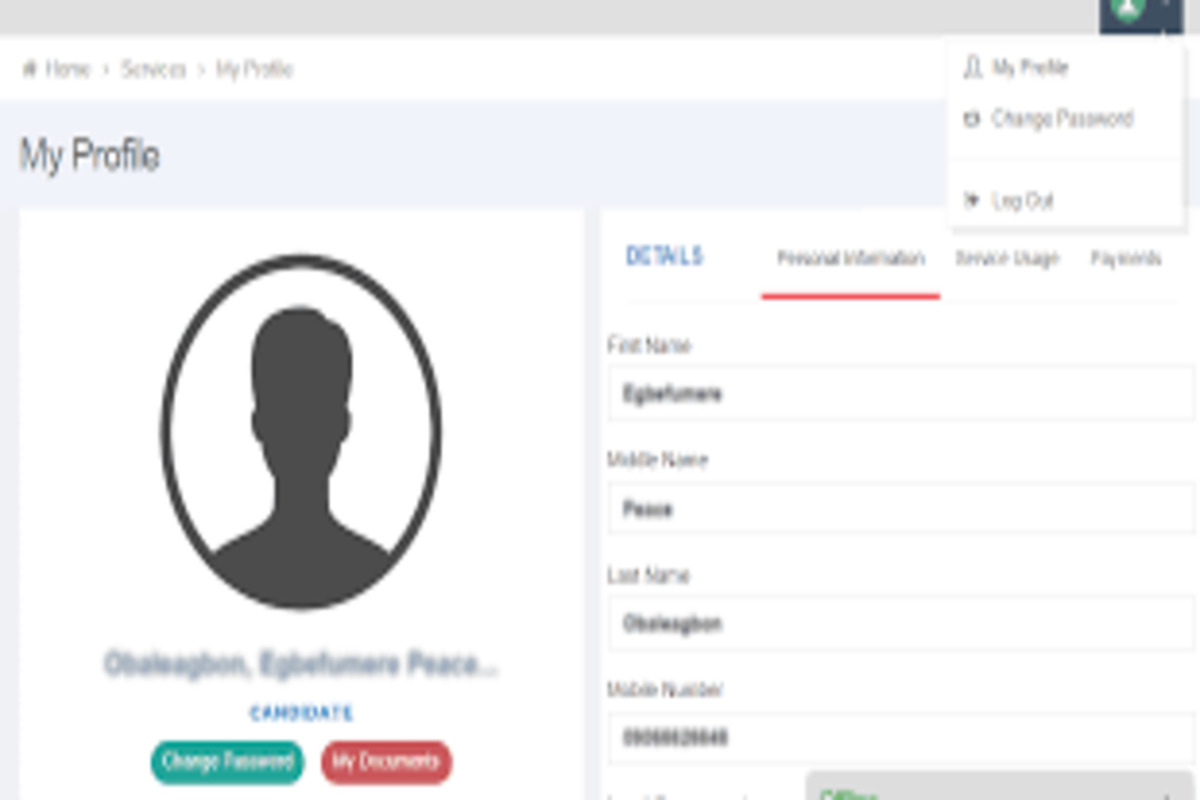
For your knowledge, each of you built your profile during JAMB/DE registration by sending your NIN to 55019. This is how your profiles were formed. Following this, the information from your National ID card was successfully imported into your JAMB profile. Therefore, the information that is listed on your NIN and that which is listed on your JAMB profile are same.
On the other hand, in contrast to the candidates of past years, you were not able to log in to that profile because there is a new way that must be used in order to be able to do so. In the following post, you will get information on the new approach.
All UTME and DE Applicants Must Link Their Functioning Emails With Their Profiles First
The new process necessitates that all UTME and DE candidates first use SMS platforms to link their emails with their JAMB profiles. This was the case because no applicant was requested to submit an email during their registration for the JAMB UTME/DE in order to create their profile. Even though you may have used email to purchase a PIN, this does not necessarily imply that you did the same for registration.
Therefore, starting with the 2021/2022 entrance year, you must now create an email if you don’t already have one in order to log in to your profile. After that, connect it to your current JAMB profile.
If you already have one, make sure you can log in to it successfully before using it for the activity below.
How to Link Your Working Email with Your JAMB Profile Using SMS

How To Link Your Email to the JAMB Profile Using a CBT Centre
Despite the fact that the SMS method is no longer functioning,
- if you don’t have the phone number used for the JAMB registration again
- if you don’t have a phone to do the SMS or to access email
- or any other reasons, whatsoever, which may not make the SMS method work for you,
You can just use the services of any nearby accredited CBT facility. These individuals will manually connect your email to your JAMB profile and assist in retrieving the password that will be issued to you via email.
How To Access CAPS After Linking Your Email to Your JAMB Profile
You are, of course, finally on your JAMB CAPS once you log in to your CAPS as instructed above.
But use the instructions below to go directly to the JAMB CAPS area of your profile.
- On your profile dashboard, scroll up to locate “Check Admission Status” and click on that
- On the resulting page, choose your year of admission and enter your JAMB registration number (if it’s not already there).
- On this page, you can Access CAPS (by the left) or Check Admission Status (by the right). Since we’re talking of the CAPS checking, for now, click on the former.
- On the next page, you will see “Welcome” at the top of the page and other facilities by the left of the page.
On Getting to Your CAPS Section, You Can Access the Following
You can use the following facilities by checking your JAMB CAPS. Their explanations and how they can be useful are given below.
- My Profile: This will show your basic bio-data including name, gender, date of birth, state of origin, and UTME score.
- My O’Level: This shows if your O’level results were truly uploaded by the CBT center you used.
- Admission Status: This is where you will see the school that offers (or will offer) you admission. There, you’ll accept or reject the offer. See Institution and Course Not Showing (Blank) in CAPS? Reasons and Solutions
- Marketplace: If your main proposed school refuses to give you admission, JAMB may present you with a few other institutions with available spaces. Then, you’re to accept or reject such an open offer in the marketplace. See JAMB Marketplace Gives You Admission to Other Universities
- Transfer Approval: Here is a place to know if your proposed first-choice institution is trying to offer you another course than what you proposed. If you accept, you will be offered the new course. If otherwise, you will remain with the old one. And your chance in the old one may not be that broad. See Is it Advisable to Accept Another Course Than The One I Applied For?
VIDEO:How to Link Your Email to Your Jamb Profile/Portal/CAPS


Be the first to comment