JIUNGE NASI WHATSAPP TU FOLLOW. BONYEZA HAPA
How To Create Whatsap Channel In Android and iOS
How To Create Whatsap Channel In Android and iOS Welcome to How to Create a WhatsApp Channel (Easy Guide) informative Article Here you Will get Complete Guide on How To Create Whatsap Channel In Android Phones ,How To Create Whatsap Channel In iOS iPhones,How do I remove a channel from WhatsApp status, How to Delete a WhatsApp Channel
WhatsApp Channels allow individuals and organizations to send one-way private messages to their followers. We understand if you can’t wait to jump on the bandwagon, so without further ado, let’s learn how to create WhatsApp Channels in the easiest possible way.
How to create a WhatsApp Channel on Android devices
- On your Android device, open your WhatsApp (Business) App, and go to the Updates tab.
- Tap the “plus” icon, and select New channel.
- Click Continue to continue through the onscreen prompts.
- Add a channel name to finish setting up your channel. You can change the name at any time.
- Customize your channel: You can start to customize your channel right away by adding a description and icon to it.
- The description should be a few words to help your followers understand what your channel is about, and what type of content they can expect.
- Your icon can be an emoji, a sticker, or an image. You can either upload an image or take one as you’re setting up your channel.
- Once you’re finished, click Create channel, and you’re done!
How to create a WhatsApp Channel on iOS devices
- Open WhatsApp on your phone, and go to the Updates tab.
- Tap on the “plus” icon, and select Create Channel.
- Tap Get Started, and continue through the onscreen prompts.
- Add a channel name to finish setting up your channel. You can change the name at any time.
- Customize your channel: You can start to customize your channel right away by adding a description and icon to it.
- The description should be a few words to help your followers understand what your channel is about, and what type of content they can expect.
- Your icon can be an emoji, a sticker, or an image. You can either upload an image or take one as you’re setting up your channel.


How to create a WhatsApp Channel in your browser
- Open WhatsApp Web in your browser, and go to Channels by clicking the Channels icon.
- Click the “plus” symbol, and then > Create channel.
- Click Get Started, and continue through the onscreen prompts.
- Add a channel name to finish setting up your channel. You can change the name at any time.
- Customize your channel: You can start to customize your channel right away by adding a description and icon to it.
- The description should be a few words to help your followers understand what your channel is about, and what type of content they can expect.
- Your icon can be an emoji, a sticker, or an image. You can either upload an image or take one as you’re setting up your channel.
How to Share Your Own WhatsApp Channel
Now that you know how to create a WhatsApp Channel, it is vital to also know how to share it with others and grow your following. You won’t have to put your nose to the grindstone for this one, thanks to WhatsApp’s great UI, which makes everything easier. Sharing your WhatsApp Channel is super easy too. Here’s a quick rundown:
1. After you have created a WhatsApp Channel, you will find it under the “Updates” tab.
2. Open your Channel and tap on the Channel link button at the top right corner.
3. As soon as you top it, you will see four different options (Send link via WhatsApp, Share to my status, Copy link, and Share link) to share the Channel’s link. Tap on the one that fits your needs the best, and that’s pretty much it.
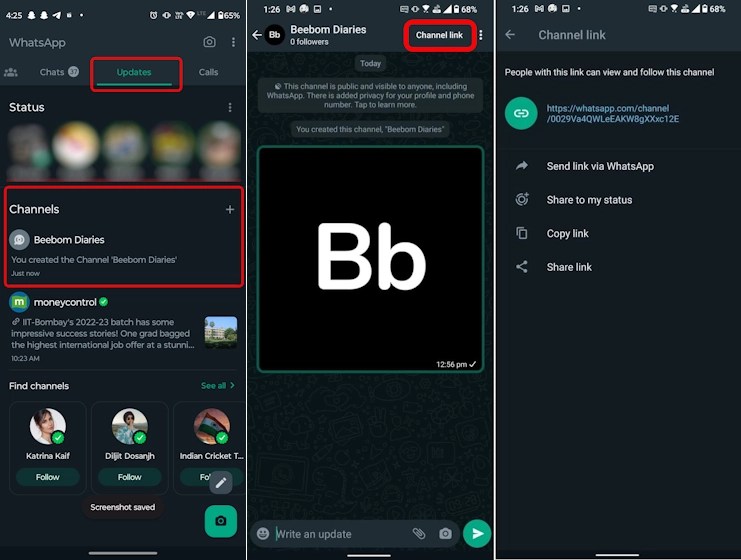
How to Delete a WhatsApp Channel
If you feel like the point of the WhatsApp Channel you created has been fulfilled and want to delete it, that can be done as well. To do so, follow the steps below:
1. To delete a created WhatsApp Channel, you will need to head over to the Updates tab again.
2. Here, tap to open the Channel you want to delete and tap on the Channel’s name at the top.
3. Next, on the Channel info page, tap the Delete Channel button at the bottom.
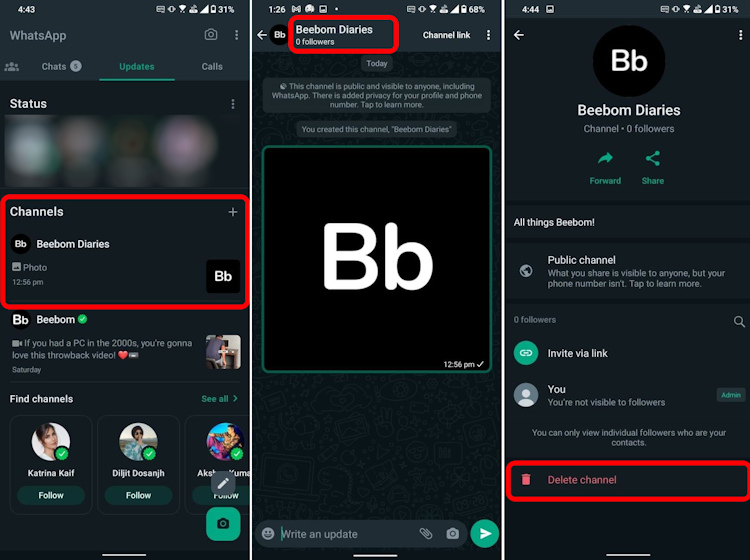
Note: You will see a confirmation page that informs you that this is a permanent action and that your followers will still be able to see your past activity. No new users will be able to discover your WhatsApp Channel, though.
4. On the confirmation page, you will see a red Delete button. Tap on it.
5. A pop-up window will then ask you to type in the phone number that the WhatsApp account is using.
6. Once done, tap on the Delete button, and that’s it. That is the flow to delete your WhatsApp Channel.

Frequently Asked Questions
What are channels on WhatsApp?
WhatsApp Channels are basically one-way broadcasting tools that can be used to circulate information in the form of images, videos, or text to a large group of people. It comes in especially handy for content creators and businesses to broadcast information faster to their followers. The followers cannot send messages in Channels.
How do I get channels on WhatsApp?
The WhatsApp Channels update has been released globally and is currently live. So, if it hasn’t reached your device yet, it soon will. Be patient and keep checking in on your WhatsApp.
Why are channels showing on WhatsApp?
The WhatsApp Channels feature is here to rival the likes of other messaging platforms like Telegram. The latest feature was released very recently, and hence, you are probably now seeing an Updates panel where your Status panel used to be. Under the Updates panel, you will find WhatsApp Channels.
Is WhatsApp channel available in the US?
WhatsApp Channels are available in the US as the feature has been released globally to over 150 countries. So, even if you are not from the US, the latest WhatsApp feature should have arrived on your device too.

